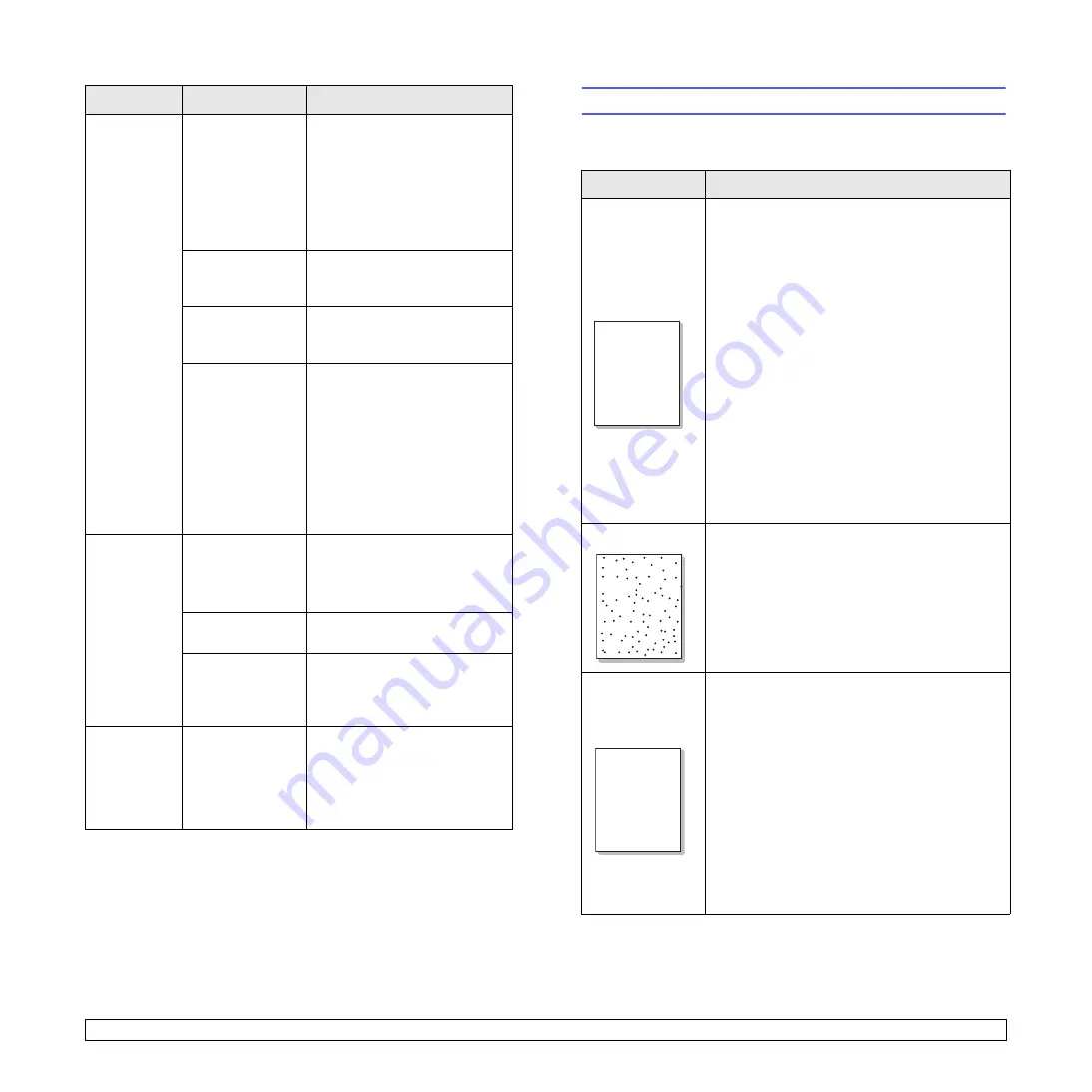
9
.11
<Troubleshooting>
The printer
prints, but
the text is
wrong,
garbled, or
incomplete.
The printer cable
is loose or
defective.
Disconnect and reconnect the
printer cable. Try a print job that
you have already printed
successfully. If possible, attach
the cable and printer to another
computer and try a print job
that you know works. Finally,
try a new printer cable.
The wrong printer
driver was
selected.
Check the application’s printer
selection menu to ensure that
your printer is selected.
The software
application is
malfunctioning.
Try printing a job from another
application.
The operating
system is
malfunctioning.
If printing from Windows (any
version), exit to a DOS prompt
and verify functionality with the
following command: At a
C:\
prompt, type
Dir LPT1
, and
press
OK
. (This assumes you
are connected to LPT1.)
Exit Windows and reboot the
computer. Turn the printer off
and then back on again.
Pages print,
but are
blank.
The toner
cartidge is
defective or out of
toner.
Redistribute the toner cartidge.
See page 8.3.
If necessary, replace the toner
cartidge. See page 8.4.
The file may have
blank pages.
Check the file to ensure that it
does not contain blank pages.
Some parts, such
as the controller
or the board, may
be defective.
Contact a service
representative.
The
illustrations
print
incorrectly in
Adobe
Illustrator.
The setting in the
software
application is
wrong.
Select Download as Bit Image
in the
Advanced Options
window of the graphic
properties. Print the document
again.
Condition
Possible cause
Suggested solutions
Solving print quality problems
Dirt inside of the printer or improper paper loading may reduce print
quality. See the table below to troubleshoot problems.
Condition
Suggested solutions
Light or faded
print
If a vertical white streak or faded area appears
on the page:
• The toner supply is low. You may be able to
temporarily extend the toner cartidge life. See
page 8.3. If this does not improve print quality,
install a new toner cartidge.
• The paper may not meet paper specifications
(for example, the paper is too moist or too
rough). See page 5.3.
• If the entire page is light, the print resolution
setting is too light or toner save mode is on.
Adjust the print resolution and toner save
mode in the printer properties. See the
Software Section
.
• A combination of faded or smeared defects
may indicate that the printer needs cleaning.
See page 8.1.
• The surface of LSU may be dirty. Clean the
LSU. See page 8.1.
Toner spots
• The paper may not meet specifications (for
example, the paper is too moist or too rough).
See page 5.3.
• The transfer roller or paper path may be dirty.
Dropouts
If generally rounded, faded areas occur
randomly on the page:
• A single sheet of paper may be defective. Try
reprinting the job.
• The moisture content of the paper is uneven
or the paper has moist spots on its surface.
Try a different brand of paper. See page 5.3.
• The paper lot is bad. The manufacturing
processes can cause some areas to reject
toner. Try a different kind or brand of paper.
• The toner cartidge may be defective. See
“Vertical repetitive defects” on the next page.
• If these steps do not correct the problems,
contact a service representative.
Aa
Aa
Bb
Bb
Cc
Cc
Aa
Aa
Bb
Bb
Cc
Cc
Aa
Aa
Bb
Bb
Cc
Cc
Aa
Aa
Bb
Bb
Cc
Cc
Aa
Aa
Bb
Bb
Cc
Cc
Aa
Bb
Cc
Aa
Bb
Cc
Aa
Bb
Cc
Aa
Bb
Cc
Aa
Bb
Cc
AaBbCc
AaBbCc
AaBbCc
AaBbCc
AaBbCc



























