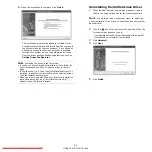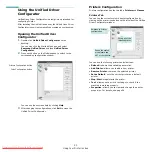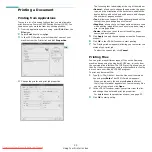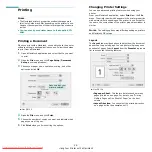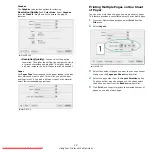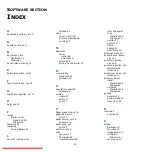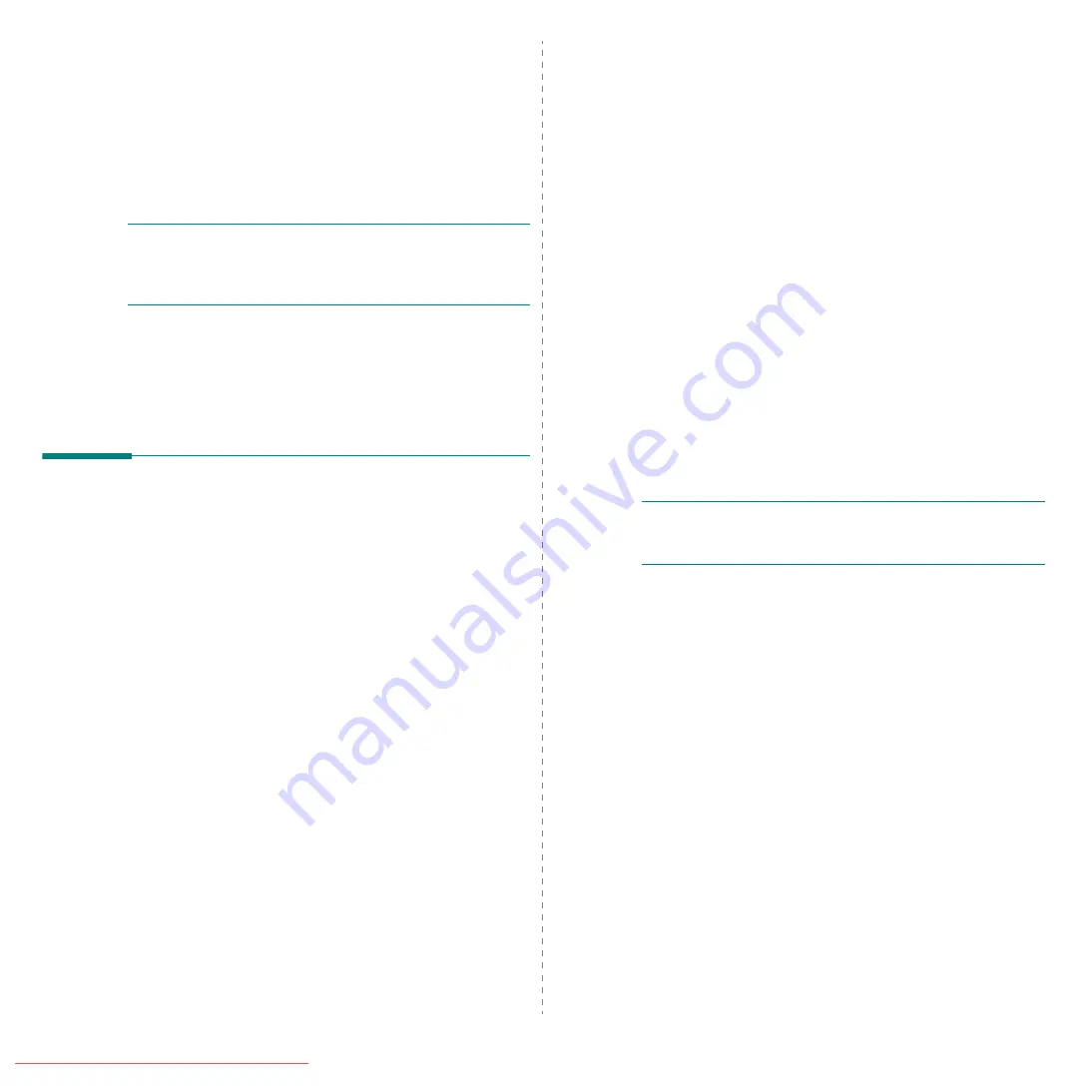
Using Your Printer with a Macintosh
26
7
Using Your Printer with
a Macintosh
Your printer supports Macintosh systems with a built-in USB
interface or 10/100 Base-TX network interface card. When you
print a file from a Macintosh computer, you can use the CUPS driver
by installing the PPD file.
N
OTE
:
Some printers do not support a network
interface. Make sure that your printer supports a
network interface by referring to Printer Specifications
in your Printer User’s Guide.
This chapter includes:
• Installing Software
• Setting Up the Printer
• Printing
Installing Software
The CD-ROM that came with your printer provides you with the
PPD file that allows you to use the CUPS driver or Apple
LaserWriter driver
(only available when you use a printer
which supports the PostScript driver)
, for printing on a
Macintosh computer.
Printer driver
Installing the Printer driver
1
Make sure that you connect your printer to the computer.
Turn on your computer and printer.
2
Insert the CD-ROM which came with your printer into the
CD-ROM drive.
3
Double-click CD-ROM icon that appears on your
Macintosh desktop.
4
Double-click the MAC_Installer folder.
5
Double-click the Installer icon.
6
Enter the password and click OK.
7
The Samsung Installer window opens. Click Continue.
8
Select Easy Install and click Install. Easy Install is
recommended for most users. All components necessary
for printer operations will be installed.
If you select Custom Install, you can choose individual
components to install.
9
The message which warns all application will close on your
computer appears, Click Continue.
10
After the installation is finished, click Quit.
N
OTE
:After installation, you need to set up the connection
between the printer and your computer. See “Setting Up the
Printer” on page 27.
Uninstalling the Printer driver
Uninstall is required if you are upgrading the software, or if
installation fails.
1
Make sure that you connect your printer to the computer.
Turn on your computer and printer.
2
Insert the CD-ROM which came with your printer into the
CD-ROM drive.
3
Double-click CD-ROM icon that appears on your
Macintosh desktop.
4
Double-click the MAC_Installer folder.
5
Double-click the Installer icon.
6
Enter the password and click OK.
7
The Samsung Installer window opens. Click Continue
8
Select Uninstall and then click Uninstall.
9
The message which warns all application will close on your
computer appears, Click Continue.
10
When the uninstallation is done, click Quit.