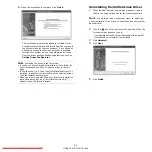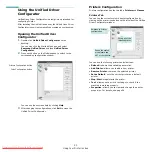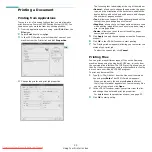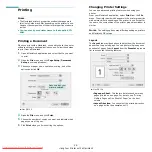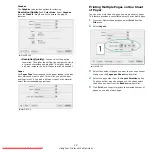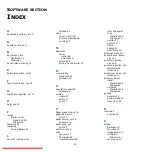Using Your Printer in Linux
22
6
When the installation is complete, click Finish.
The installation program has added the Unified Driver
Configurator desktop icon and the Unified Driver group to
the system menu for your convenience. If you have any
difficulties, consult the onscreen help that is available
through your system menu or can otherwise be called
from the driver package Windows applications, such as
Unified Driver Configurator.
N
OTE
: Installing the driver in the text mode:
• If you do not use the graphical interface or have failed the
driver installation, you have to use the driver in the text
mode.
• Follow the step 1 to 3, then type [root@localhost Linux]# ./
install.sh, than follow the instruction on the terminal screen.
Then the installation completes.
• When you wan to uninstall the driver, follow the installation
instruction above, but type [root@localhost Linux]# ./
uninstall.sh on the terminal screen.
Uninstalling the Unified Linux Driver
1
When the Administrator Login window appears, type in
root
in the Login field and enter the system password.
N
OTE
: You must log in as a super user (root) to install the
printer software. If you are not a super user, ask your system
administrator.
2
Click the
icon at the bottom of the desktop. When the
Terminal screen appears, type in:
[root@localhost root]#cd /opt/Samsung/mfp/uninstall/
[root@localhost uninstall]#./uninstall.sh
3
Click Uninstall.
4
Click Next.
5
Click Finish.