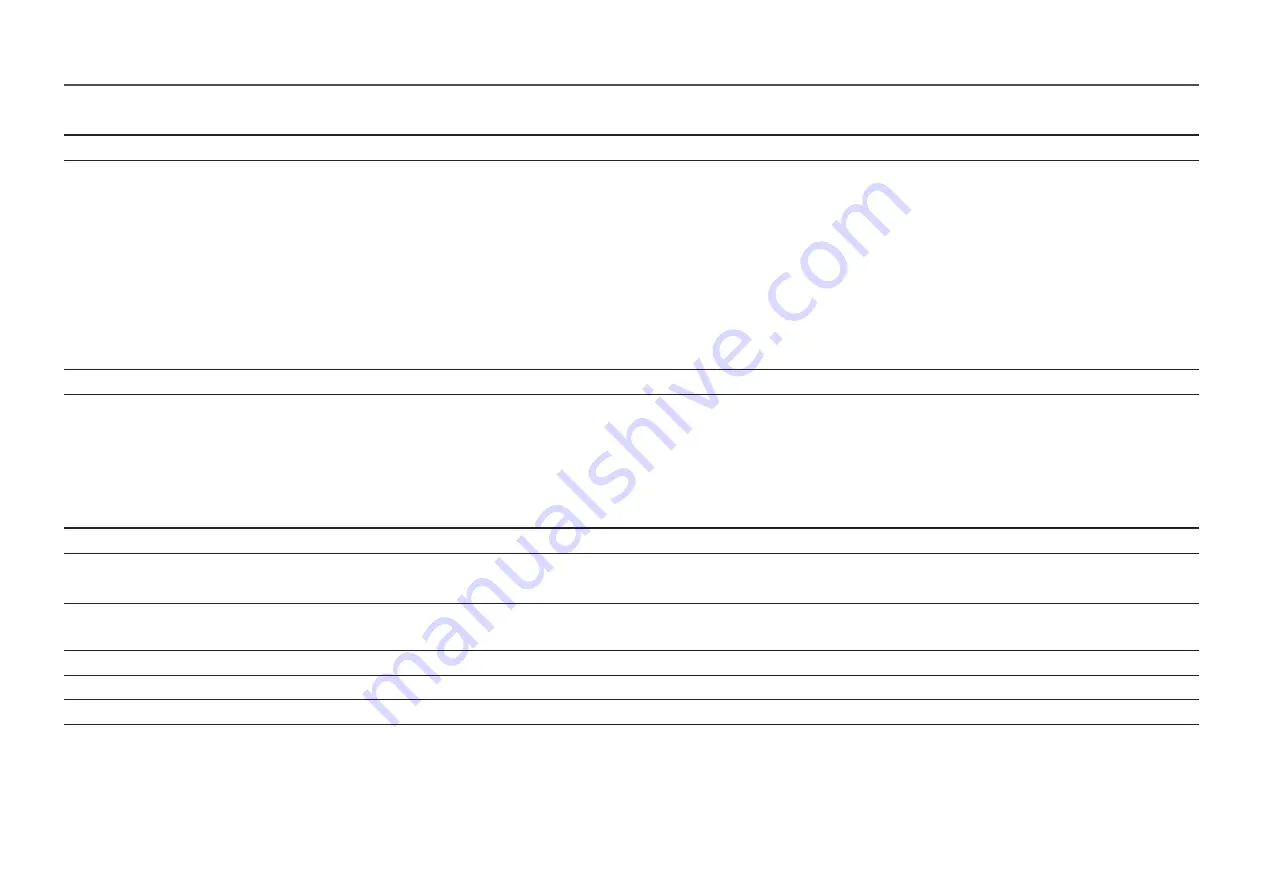
25
2nd
3rd
Description
Source
Select the source for each screen.
Screen Ratio
Choose the size and aspect ratio of the picture displayed on screen.
In
PC
mode
•
Auto
/
Wide
In
AV
mode
•
4:3
/
16:9
/
Screen Fit
―
The function may not be supported depending on the ports provided with the product.
―
Changing the
Screen Ratio
is available when the following conditions are satisfied.
―
The input source is 480p, 576p, 720p or 1080p and product can display normally (Not every model can support all of these signals.).
―
This can only be set when the external input is connected through HDMI/DP/USB Type-C and
PC/AV Mode
is set to
AV
.
Contrast
Adjust the contrast level. Values closer to 100 mean a bigger light/dark contrast.
OnScreen Display
2nd
3rd
Description
Transparency
Set the transparency for the menu windows.
Position
•
H-Position
: Move the menu position to the left or right.
•
V-Position
: Move the menu position up or down.
Language
Set the menu language.
―
A change to the language setting will only be applied to the onscreen menu display.
Display Time
Set how long the menu window will remain on screen for when it is not in use.
Display Time Info
Show the time left until the menu window disappears. Menu display time can be set in the Menu settings.
Enlarge
Enlarge the size of the Menu area.





























