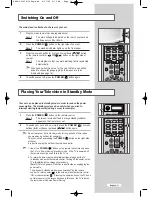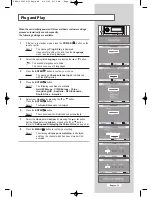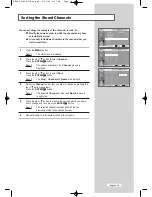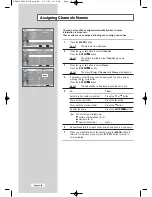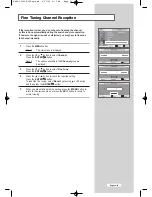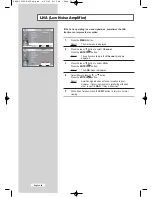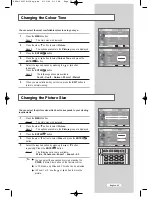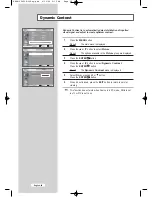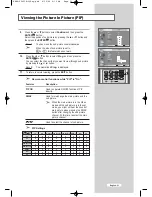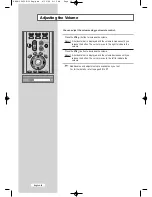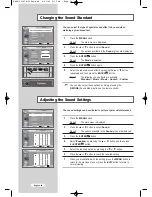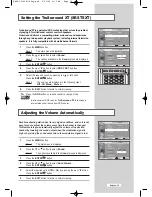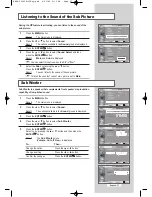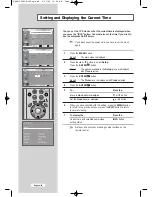English-25
Changing the Colour Tone
You can select the most comfortable colour tone to your eye.
1
Press the
MENU
button.
Result:
The main menu is displayed.
2
Press the
or
button to select
Picture
.
Result:
The options available in the
Picture
group are displayed.
3
Press the
ENTER
button.
4
Press the
or
button to select
Colour Tone
and press the
ENTER
button.
5
Select the required option by pressing the
or
button
repeatedly.
Press the
ENTER
button.
Result:
The following options are available:
Cool2 - Cool1 - Normal - Warm1 - Warm2
6
When you are satisfied with your choice, press the
EXIT
button to
return to normal viewing.
Changing the Picture Size
You can select the picture size which best corresponds to your viewing
requirements.
1
Press the
MENU
button.
Result:
The main menu is displayed.
2
Press the
or
button to select
Picture
.
Result:
The options available in the
Picture
group are displayed.
3
Press the
ENTER
button.
4
Press the
or
button to select
Size
and press the
ENTER
button.
5
Select the required option by pressing the
or
button
repeatedly. Press the
ENTER
button.
Result:
The following options are available:
Wide - Panorama - Zoom1 - Zoom2 - 4:3
You can select these options by simply pressing the
P.SIZE
(Picture Size) button on the remote control.
In PC Mode, only Wide and 4:3 mode can be adjusted.
In Zoom 1 or 2, use the
or
button to move the
picture.
BN68-00653K-00Eng.qxd 6/30/04 9:15 AM Page 25