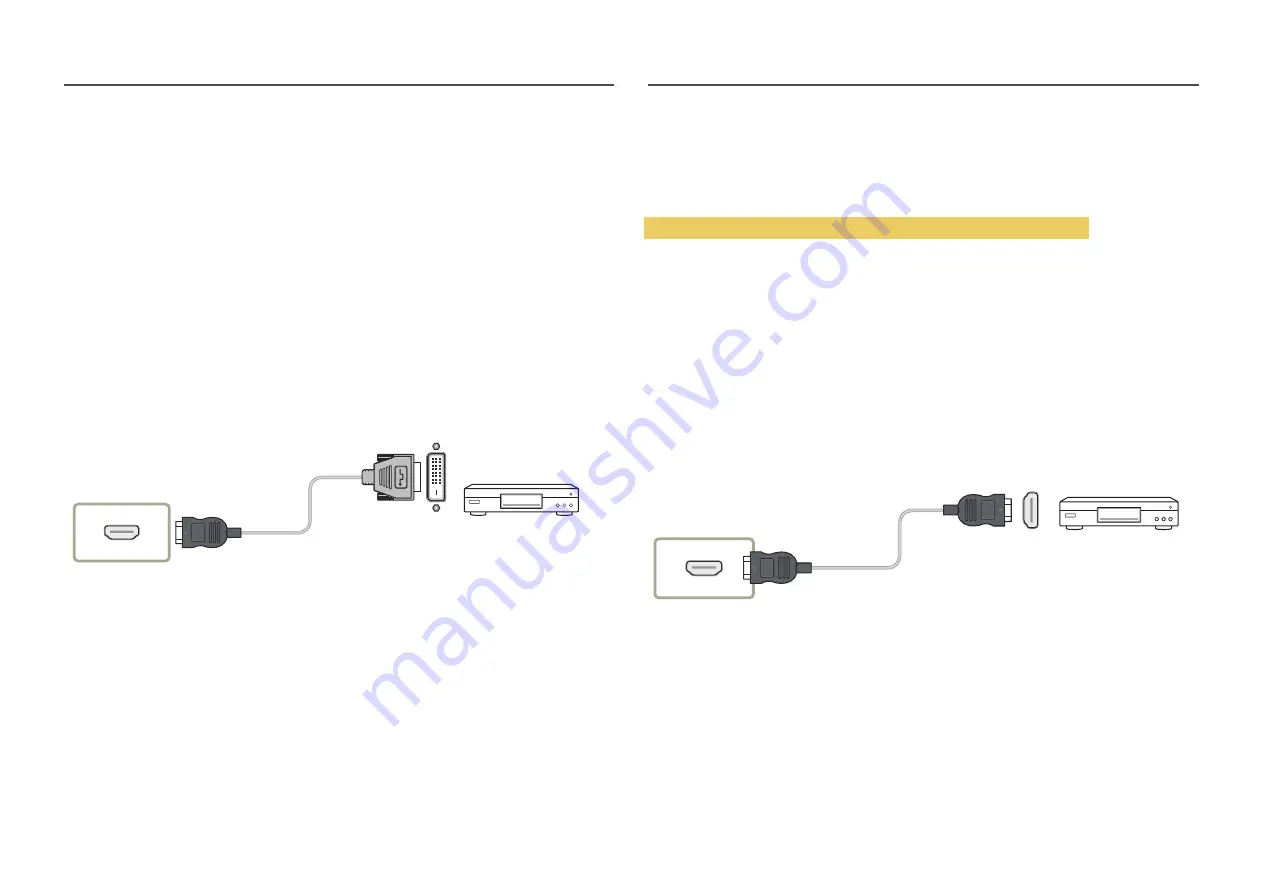
35
Connecting to a Video Device
•
Do not connect the power cable before connecting all other cables.
Ensure you connect a source device first before connecting the power cable.
•
You can connect a video device to the product using a cable.
―
Connecting parts may differ in different products.
―
Press the
SOURCE
button on the remote control to change the source.
Connection Using an HDMI-DVI Cable
Supported resolutions include 1080p (50/60Hz), 720p (50/60Hz), 480p, and 576p.
―
The appearance may differ depending on the product.
―
Connecting parts may differ in different products.
HDMI IN 1, HDMI IN 2
Connection Using an HDMI Cable
―
The appearance may differ depending on the product.
―
Connecting parts may differ in different products.
Using an HDMI cable or HDMI to DVI Cable (up to 1080p)
•
For better picture and audio quality, connect to a digital device using an HDMI cable.
•
An HDMI cable supports digital video and audio signals, and does not require an audio cable.
•
The picture may not display normally (if at all) or the audio may not work if an external device that
uses an older version of HDMI mode is connected to the product. If such a problem occurs, ask the
manufacturer of the external device about the HDMI version and, if out of date, request an upgrade.
•
Be sure to use an HDMI cable with a thickness of 14 mm or less.
•
Be sure to purchase a certified HDMI cable. Otherwise, the picture may not display or a connection
error may occur.
•
A basic high-speed HDMI cable or one with ethernet is recommended.
This product does not support the ethernet function via HDMI.
HDMI IN 1, HDMI IN 2
















































