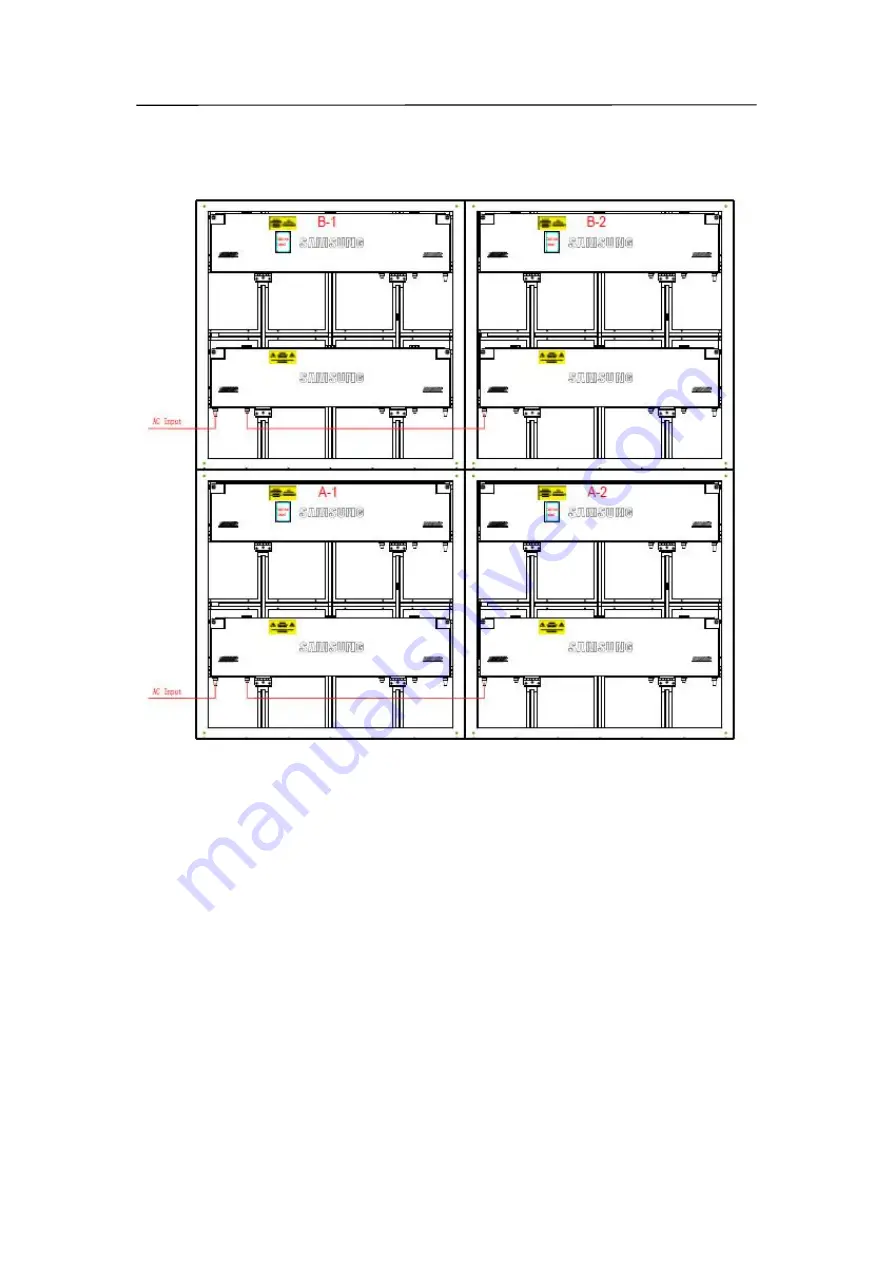
42
8.3 Connection for power cables
Usually the length of the AC input cable depend on the distance between the power
distribution and LED display screen, it is not certain.
The AC cascade cable:3*2.5m
㎡
150CM/both end plug
Attention: For 220-240V AC power voltage countries and areas, each AC input cable can offer
power for 3-4 cabinet. But each AC input cable only can offer power for 2 cabinet in 100-120V
AC power voltage countries and areas.
Summary of Contents for LH060XAJSAC/XX
Page 1: ...1 Outdoor P6 Product User Manual Model Name XA060J Model Code LH060XAJSAC XX ...
Page 3: ...3 10 1 Cleaning 103 10 2 Calibration 104 10 3 Replacement steps 105 11 Appendix 117 ...
Page 12: ...12 3 2 Product Appearance ...
Page 13: ...13 ...
Page 14: ...14 3 3 Product design Decomposition chart ...
Page 15: ...15 Assembly drawing ...
Page 16: ...16 3 4 Product main components Module Power Supply Receiving Card Monitoring Card ...
Page 17: ...17 Fan Hub board Power data cables 16pcs DC power cables 8PCS and Flat cables 16 pcs ...
Page 35: ...35 Installation of cabinets Fixing of connect plate ...
Page 41: ...41 8 2 Port of Cabinet and serial number paint ...
Page 58: ...58 ...
Page 67: ...67 ...
















































