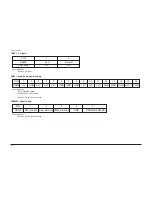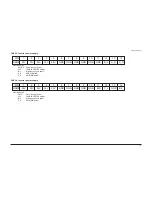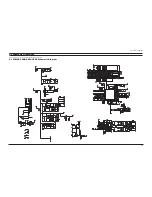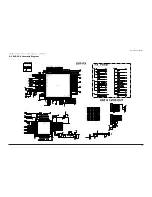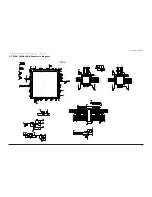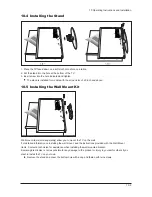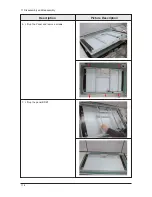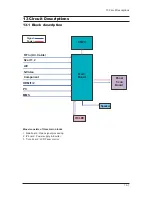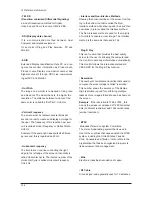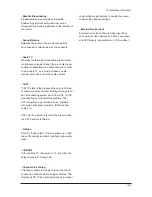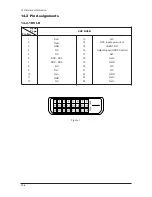The performance of the remote control may be affected by bright light.
This is a special remote contro for the visually impaired, and has Braille points on the Power, Channel
and Volume buttons.
10 Operating Instructions and Installation
10-4
10-3 Remote Control
1. Selects a target device to be controlled by the
Samsung remote control (TV, DVD, STB,
CABLE, VCR)
2. Television Standby button
3. Number buttons for direct channel access
4. One/Two-digit channel selection
5. It display "Channel Manager" on the screen.
6. Selects the TV mode directly
7. VCR/DVD Functions
Rewind, Stop, Play/Pause,
Fast/Forward
8.
Volume increase
Volume decrease
9. Temporary sound switch-off
10. Menu display and change confirmation
11. Sound mode selection
12. It displays "Channel Manager" on the screen
13. Picture effect selection
14.
PIP FUNCTIONS
PIP: Picture-In-Picture On / Off
SOURCE: Input source selection
SWAP: Interchange the main and sub picture
P : Next channel
P : Previous channel
15. Sound effect selection
16. SRS TSXT selection
17.
SET
: Adjusts 5 separate devices - TV,
DVD, STB, CABLE, or VCR.
RESET
: When your remote does not work,
change the batteries and press the "RESET"
button for 2-3 seconds before use.
18. Available source selection
19. When pressing this button, a number of
buttons on the remote control (e.g. Selects a
target device, volume, channel and MUTE
buttons) light up for a few seconds and then
turn off to save power. This function is to
conveniently use the remote control at night or
when dark.
20. Previous channel
21. Selects the PC mode directly
22. This function enables you to load saved photo
(JPEG) and audio files (MP3) and to view or
play them on the TV.
23. P : Next channel
P : Previous channel
24. Exit the OSD
25. Control the cursor in the menu
26. Use to see information on the current broadcast
27. Picture freeze
29. Picture size selection
30. Automatic Power-off
Teletext Functions
6. Exit from the teletext display
10. Teletext index
14. PIP: Teletext hold
SOURCE: Teletext size selection
SWAP: Teletext store
18. Teletext mode selection (LIST/FLOF)
20. Teletext sub page
23. P : Teletext next page
P : Teletext previous page
24. Teletext cancel
26. Teletext reveal
28. Alternately select Teletext, Double, or Mix.
11. 13. 27. 29. Fastext topic selection
Summary of Contents for LE40M91B
Page 3: ...Contents ...
Page 4: ...Contents ...
Page 27: ...4 Troubleshooting 4 4 WAVEFORMS 1 R G B Output Signal of IC500 ...
Page 29: ...4 Troubleshooting 4 6 2 Digital Output Data of IC500 3 Signal of HDMI Data ...
Page 31: ...4 Troubleshooting 4 8 WAVEFORMS 4 Tuner_CVBS Output Signal 3 CVBS Output Signal ...
Page 33: ...4 Troubleshooting 4 10 WAVEFORMS 4 CVBS Output Signal ...
Page 35: ...4 Troubleshooting 4 12 2 Digital Output Data of IC500 5 Analog Signal Y C to IC500 WAVEFORMS ...
Page 37: ...4 Troubleshooting 4 14 WAVEFORMS 6 The Signal are Inputed to IC1015 7 DC 12V ...
Page 69: ...8 1 8 Wiring Diagrams 8 Wiring Diagram 8 1 LE40M91BX Wiring Diagram ...
Page 70: ...8 Wiring Diagrams 8 2 8 2 Main Board Layout ...
Page 74: ...8 Wiring Diagrams 8 6 8 4 Power Board Layout ...
Page 77: ...8 9 8 Wiring Diagrams ...
Page 81: ...9 Schematic Diagrams 9 2 9 2 Input Output Schematic Diagram ...
Page 82: ...9 Schematic Diagrams 9 3 9 3 Input Output Schematic Diagram ...
Page 83: ...9 Schematic Diagrams 9 4 9 4 Micom Schematic Diagram ...
Page 84: ...9 Schematic Diagrams 9 5 9 5 SVP PX Schematic Diagram ...
Page 85: ...9 Schematic Diagrams 9 6 9 6 Application Schematic Diagram ...
Page 86: ...9 Schematic Diagrams 9 7 9 7 FRCH 100Hz LVDS Schematic Diagram ...
Page 87: ...9 Schematic Diagrams 9 8 Memo ...
Page 98: ...12 PCB Diagram 12 1 12 PCB Diagram 12 1 Main PCB Layout ...