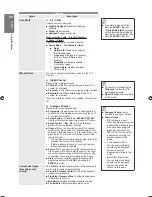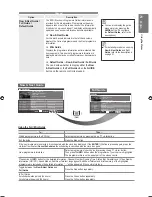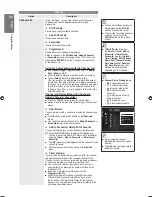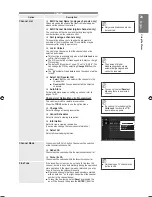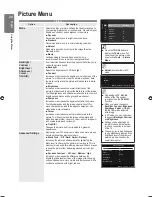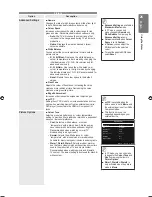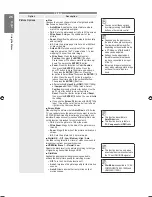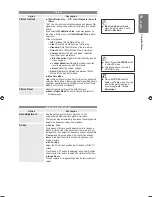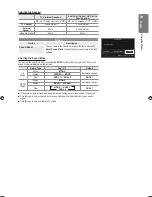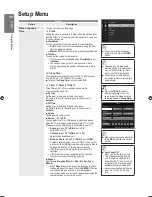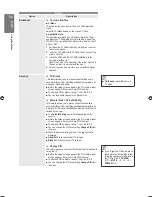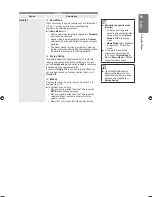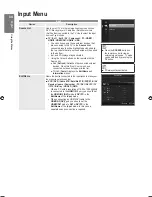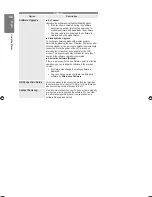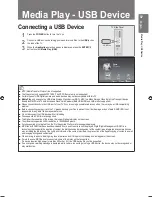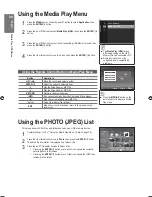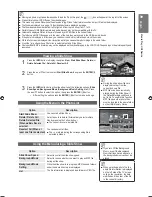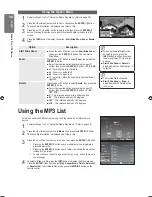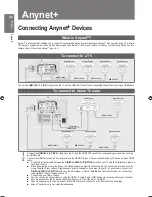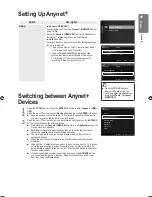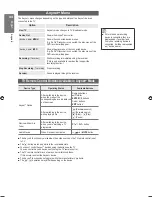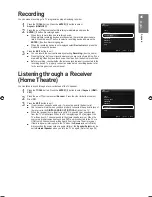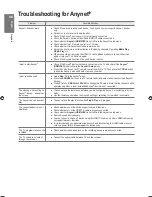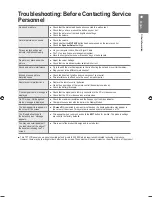English
Using the M
enus
Input Menu
Input
Option
Description
Source List
Use to select TV or other external input sources such as
DVD / Blu-ray players / Cable Box / Satellite receivers
(Set-Top Box) connected to the TV. Use to select the input
source of your choice.
TV
/
Ext.1
/
Ext.2
/
AV
/
Component
/
PC
/
HDMI1
/
HDMI2
/
HDMI3/DVI
/
HDMI4
/
USB
You can choose only those external devices that
are connected to the TV. In the
Source List
,
connected inputs will be highlighted and sorted to
the top. Inputs that are not connected will be sorted
to the bottom.
Ext. and PC Always stays activated.
Using the Colour buttons on the remote with the
Source list.
Red (
Refresh
): Refreshes the connected external
devices. Press this if your Source is on and
connected, but does not appear in the list.
TOOLS (
Tools
): Displays the
Edit Name
and
Information
menus.
■
●
●
Edit Name
Name the device connected to the input jacks to make your
input source selection easier.
VCR / DVD / Cable STB / Satellite STB / PVR STB / AV
Receiver / game / Camcorder / PC / DVI / DVI PC / TV
/ IPTV / Blu-ray / HD DVD / DMA
When a PC with a resolution of 1920 x 1080@60Hz
is connected to the
HDMI IN 3
port, you should set
the
HDMI IN 3(DVI)
mode to
DVI PC
in the
Edit Name
of the
Input
mode.
When connecting an HDMI/DVI cable to the
HDMI IN 3(DVI)
port, you should set the
HDMI3/DVI
mode to
DVI
or
DVI PC
in the
Edit Name
of the
Input
mode. In this case, a
separate sound connection is required.
■
Press the
SOURCE
button on
the remote control to view an
external signal source. TV mode
can be selected by pressing the
TV
button.
■
Source List
Edit Name
Input
Refresh
T
Tools
Source List
TV
Ext. 1
: - - - -
Ext. 2
: - - - -
PC
: - - - -
AV
: - - - -
Component
: - - - -
HDMI 1
: - - - -
PC always stays activated.
■
BN68-02356E.indb 34
2009-06-08 �� 2:55:15