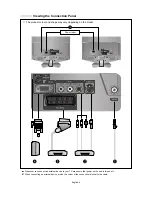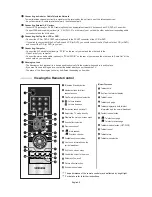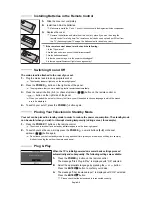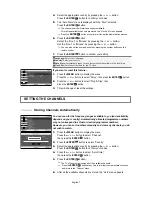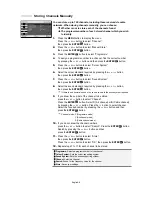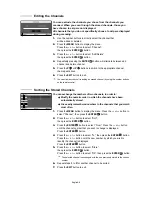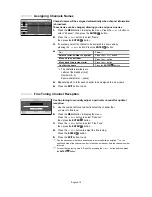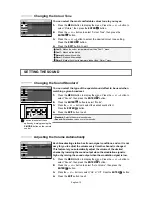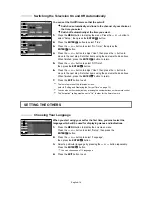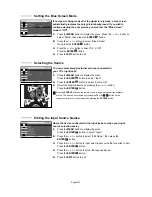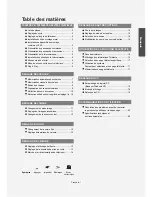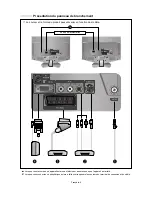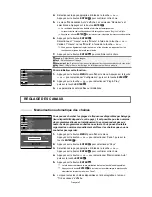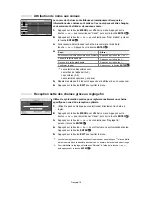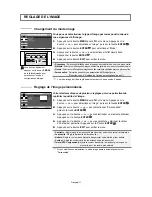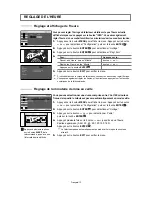English-18
SETTING THE PC
The Windows display-settings for a typical computer are shown below. The actual screens on your PC
may be different depending upon your particular version of Windows and your particular video card.
Even if your actual screens look different, the same, basic set-up information will apply in almost all
cases. (If not, contact your computer manufacturer or Samsung Dealer.)
1.
First, click on “Control Panel” on the Windows start menu.
2.
When the control panel window appears, click on “Appearance and
Themes” and a display dialog-box will appear.
3.
When the control panel window appears, click on “Display” and
a display dialog-box will appear.
4.
Navigate to the “Settings” tab on the display dialog-box.
The correct size setting (resolution):
Optimum - LE15S5: 1024 X 768
LE20S5: 800 X 600
If a vertical-frequency option exists on your display settings dialog
box, the correct value is “60” or “60 Hz”. Otherwise, just click “OK”
and exit the dialog box.
Setting up Your PC Software (Based on Windows XP)
The interlace mode is not supported.
The set might operate abnormally if a non-standard video format is selected.
Display Modes
Both screen position and size will vary depending on the type of PC monitor and its resolution.
The resolutions in the table are recommended. (All resolutions between the supported limits are supported)
Mode
VGA
SVGA
XGA
LE15S5
Resolution
720X400
640X480
640X480
800X600
800X600
1024X768
1024X768
Horizontal
Frequency (kHz)
31.469
31.469
37.500
46.875
37.879
48.363
60.023
Vertical
Frequency (Hz)
70.087
59.940
75.000
75.000
60.317
60.004
75.029
Pixel Clock
Frequency (MHz)
28.322
25.175
31.500
49.500
40.000
65.000
78.750
Sync Polarity
(H/V)
- / +
- / -
- / -
+ / +
+ / +
- / -
+ / +