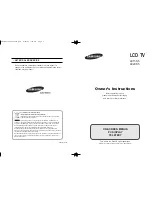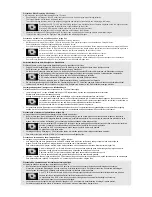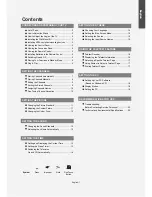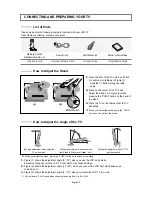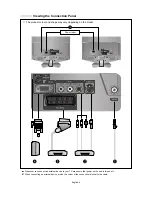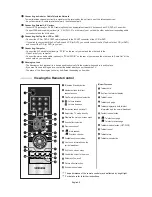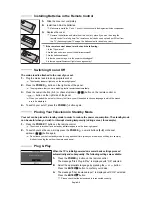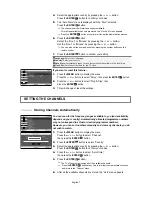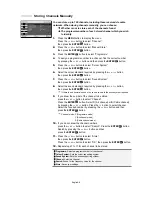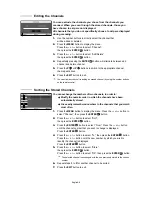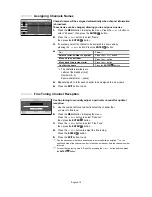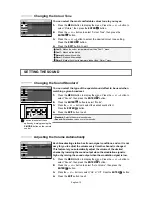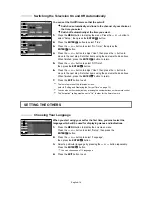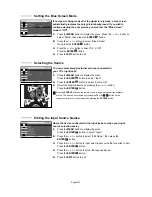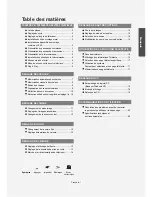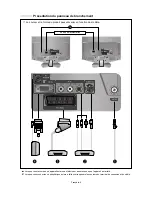English-9
You can exclude the channels you chose from the channels you
scanned. When you scan through the stored channels, those you
have chosen to skip are not displayed.
All channels that you do not specifically choose to skip are displayed
during scanning.
1.
Use the number buttons to directly select the channel that
will be added or deleted.
2.
Press the
MENU
button to display the menu.
Press the
or
button to select “Channel”,
then press the
ENTER
button.
3.
Press the
or
button to select “Add/Delete”,
then press the
ENTER
button.
4.
Repeatedly pressing the
ENTER
button will alternate between add
channel and delete channel.
5.
Press the
P
or
P
buttons to switch to the appropriate channel,
then repeat above.
6.
Press the
EXIT
button to exit.
You can view any channel (including an erased channel) by using the number buttons
on the remote control.
Editing the Channels
You can exchange the numbers of two channels, in order to:
Modify the numeric order in which the channels have been
automatically stored.
Give easily remembered numbers to the channels that you watch
most often.
1.
Press the
MENU
button to display the menu. Press the
or
button to
select “Channel”, then press the
ENTER
button.
2.
Press the
or
button to select “Sort”,
then press the
ENTER
button.
3.
Press the
ENTER
button to select “From”. Press the
or
button
until the channel number that you wish to change is displayed.
Press the
ENTER
button.
4.
Press the
or
button to select “To”, then press the
ENTER
button.
Press the
or
button until the new number by which you wish to
identify the channel is displayed.
Press the
ENTER
button.
5.
Press the
or
button to select “Store”,
then press the
ENTER
button.
Press the
or
button to select “OK”, then press the
ENTER
button.
The selected channel is exchanged with the one previously stored to the chosen
number.
6.
Repeat steps
3
to
5
for another channel to be sorted.
7.
Press the
EXIT
button to exit.
Sorting the Stored Channels