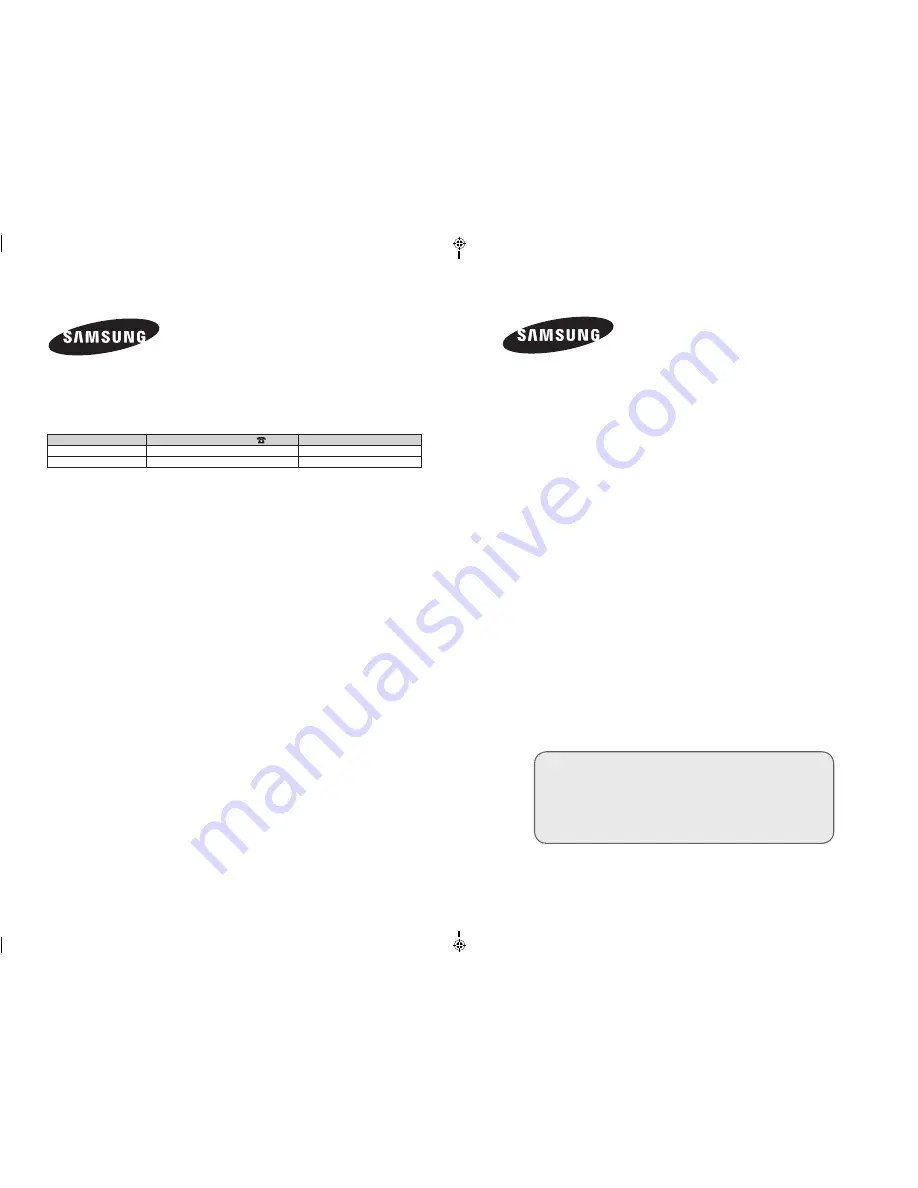
LCD TV
LE22S8
Owner’s Instructions
Before operating the unit,
please read this manual thoroughly,
and retain it for future reference.
ON-SCREEN MENUS
PC DISPLAY
PICTURE IN PICTURE (PIP)
TELETEXT
Register your product at www.samsung.com/global/register
Record your Model and Serial number here for future reference.
▪ Model _______________ ▪ Serial No. _______________
BN68-01182K-00
Contact SAMSUNG WORLDWIDE
If you have any questions or comments relating to Samsung products,
please contact the SAMSUNG customer care centre.
Country
Customer Care Centre
Web Site
REPUBLIC OF IRELAND 0818 717 100
www.samsung.com/ie
U.K
0870-SAMSUNG(726-7864)
www.samsung.com/uk
BN68-01182K-00Eng-Cover.indd 1
2007-08-14 �� 1:39:12
















