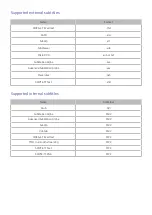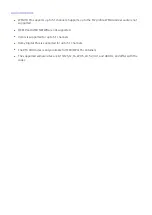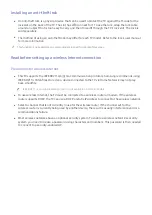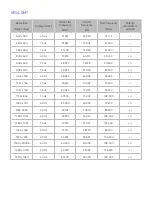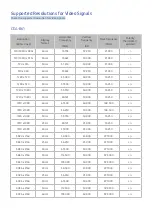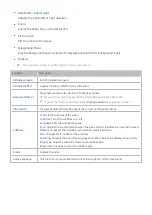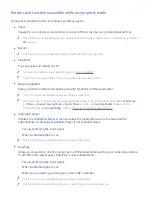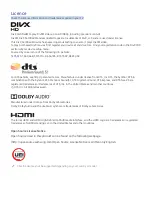122
Buttons and functions available while using sports mode
If you press the Select button, the following buttons appear.
●
Zoom
Pauses the current screen and zooms in any part of the screen by using 4 directional buttons.
"
This function is not available when you browse the multimedia content saved on a USB storage device or
PIP
is active.
●
Record
"
This function is only available when the recording function is supported.
●
Timeshift
You can pause and rewind live TV.
"
For more information about Timeshift, refer to "Using Timeshift".
"
This function is only available if the TV supports the recording function.
●
Manual Highlight
Saves a video from 10 seconds before pressing this button to 10 seconds after.
"
This function is only available while recording a programme.
"
You can set the TV to automatically save highlights without user intervention. Select
Settings
Picture
Special Viewing Mode
Sports Mode
, and then set
Auto Highlights
to
On
. For more
information about
Auto Highlights
, refer to "Extracting highlights automatically".
●
Highlights Player
Displays the
Highlights Player
screen and plays the highlights saved in the recorded file
automatically or manually.
Highlights Player
is not available when:
–
You are switching the input signal
–
When
Audio Description
is on
"
This function is only available while recording a programme.
●
Dual Play
Allows you to watch a current programme in a PIP window while watching a recorded programme.
To exit PIP mode, select again.
Dual Play
is not available when:
–
You are switching the input signal
–
When
Audio Description
is on
–
When you are viewing a soccer game in the UHD resolution
"
This function is only available while recording a programme.
"
This function is only available while you are watching a recorded programme.