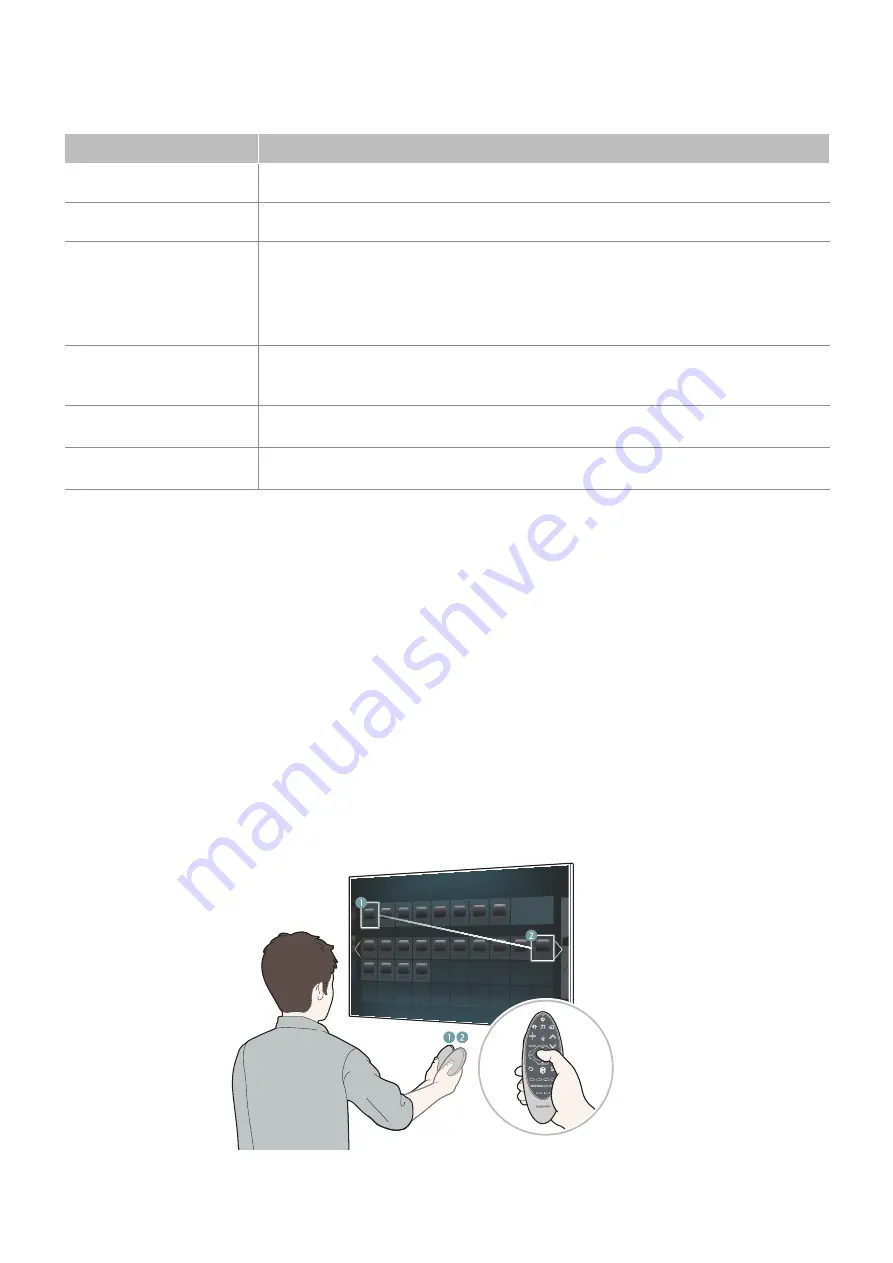
30
31
Additional Functions
Press and hold the following buttons for 1 second to use additional functions.
Button
Description
복귀
Press and hold this button to exit all currently running applications.
방송안내
Press and hold to launch the
Channel List
.
¢
Press and hold to turn on or off the
Voice Guide
,
Visual Impaired
,
Caption
,
High
Contrast
, and
Enlarge
functions easily.
For more information on the
Voice Guide
,
Visual Impaired
,
High Contrast
, and
Enlarge
functions, refer to the "Using Other Functions" section.
For more information
Caption
functions, refer to the "Showing Captions" section.
b
Press and hold to display a menu on the screen.
"
This function is only available with the LED H7100, H7150, H7170 series models.
{
Press and hold to record the broadcast,
}
Press and hold to view information about the current digital channel or media file.
Using the TV by Moving the Samsung Smart Control
The Samsung Smart Control has a motion sensor (gyro sensor) that lets you control the TV easily by
moving the Samsung Smart Control and using it much like a cordless mouse.
Place a finger on the Samsung Smart Control's touch pad. A pointer appears on the screen. Move the
Samsung Smart Control, and pointer moves on the screen in the direction you moved the Samsung
Smart Control and the same distance. Highlight an item on the screen with the pointer, and then press
the touch pad to select it.
"
Release the finger from the touchpad, and the pointer disappears.
"
Navigate to
System
>
Smart Control Settings
, and select
Motion Sensitivity
to adjust the pointer speed in
the Samsung Smart Controll environment. Use this to adapt the pointer speed to your motion.
"
If
Voice Guide
is set to
On
, Samsung Smart Control does not work. To use the motion sensitivity sensor, set
Voice Guide
to
Off
.
Summary of Contents for KR-X14ATSCH-1
Page 1: ...SMART TV E Manual ...






























