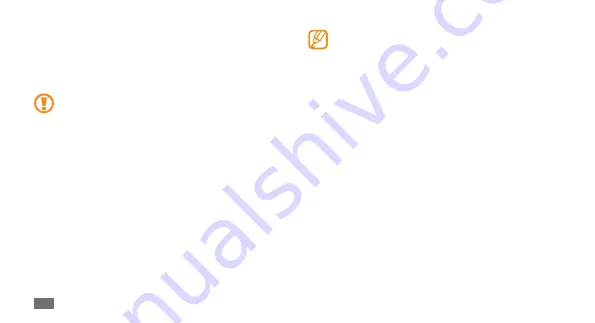
Getting started
20
•
For optimal use of the touch screen, remove the
screen protection film before using your device.
•
Your touch screen has a layer that detects small
electrical charges emitted by the human body.
For best performance, tap the touch screen with
your fingertip. The touch screen will not react to
touches of sharp tools, such as a stylus or pen.
Control your touch screen with the following actions:
•
Tap: Tap once with your finger to select or launch a
menu, option, or application.
•
Tap and hold: Tap an item and hold it for more than 2
seconds to open a pop-up option list.
•
Scroll: Tap and drag your finger up, down, left, or right to
move to items on lists.
•
Drag and drop: Tap and hold your finger on an item, and
then drag your finger to move the item.
Use the touch screen
Your device’s touch screen lets you easily select items or
perform functions. Learn basic actions to use the touch
screen.
•
To avoid scratching the touch screen, do not use
sharp tools.
•
Do not allow the touch screen to come into
contact with other electrical devices. Electrostatic
discharges can cause the touch screen to
malfunction.
•
Do not allow the touch screen to come into
contact with water. The touch screen may
malfunction in humid conditions or when
exposed to water.
















































