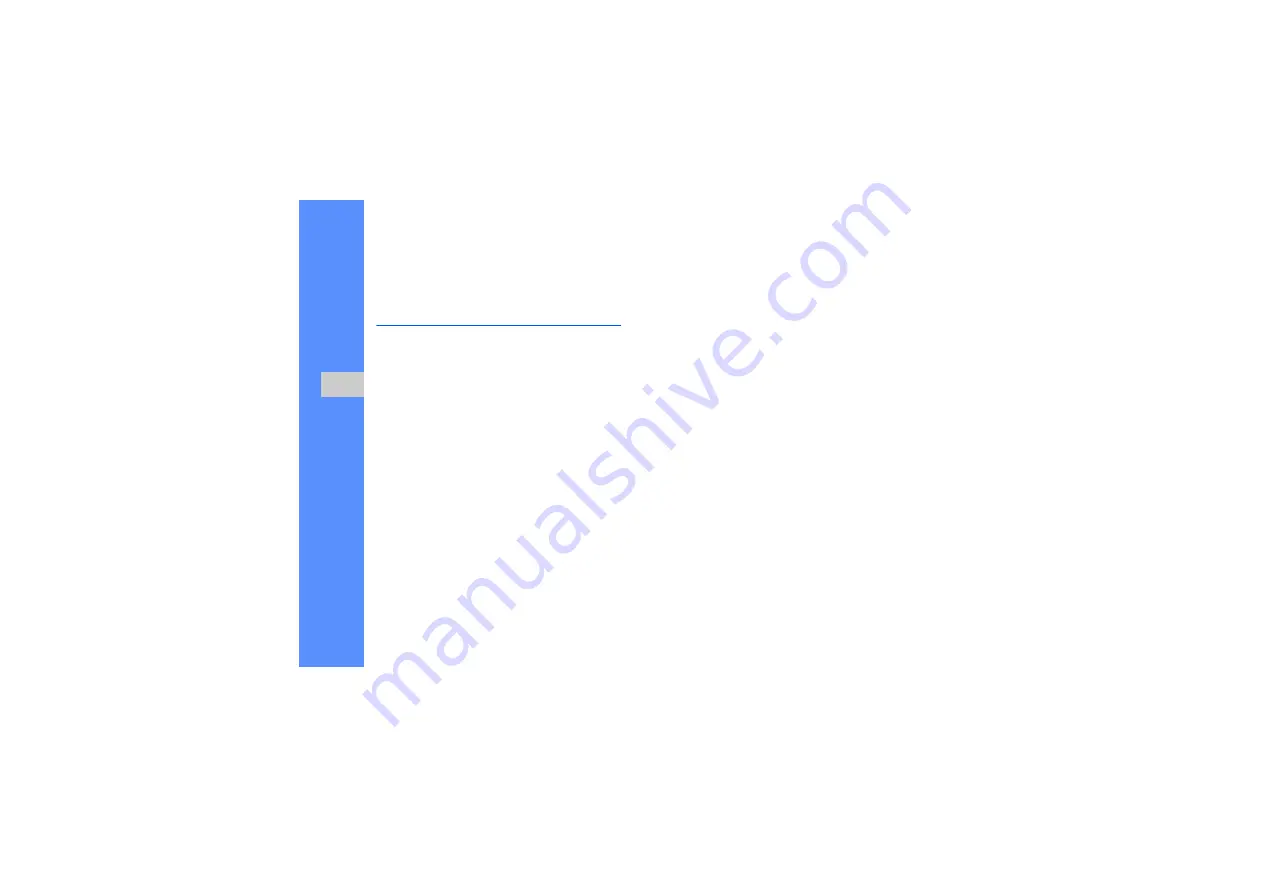
82
u
s
in
g t
o
o
ls
an
d ap
p
lic
at
io
n
s
Manage your calendar
Learn to change the calendar view and create
events.
Change the calendar view
1. In Menu mode, select
Calendar
.
2. Select
More
→
View by day
or
View by week
.
Create events
1. In Menu mode, select
Calendar
.
2. Select
Create
→
an event type.
3. Enter the details of the event as required.
4. Select
Save
.
View events
To view events of a specific date,
1. In Menu mode, select
Calendar
.
2. Select a date on the calendar.
3. Select an event to view its details.
To view events by event types,
1. In Menu mode, select
Calendar
.
2. Select
Event list
→
an event type.
3. Select an event to view its details.
Summary of Contents for Jet S8000 2 GB
Page 1: ...S8000 user manual ...
























