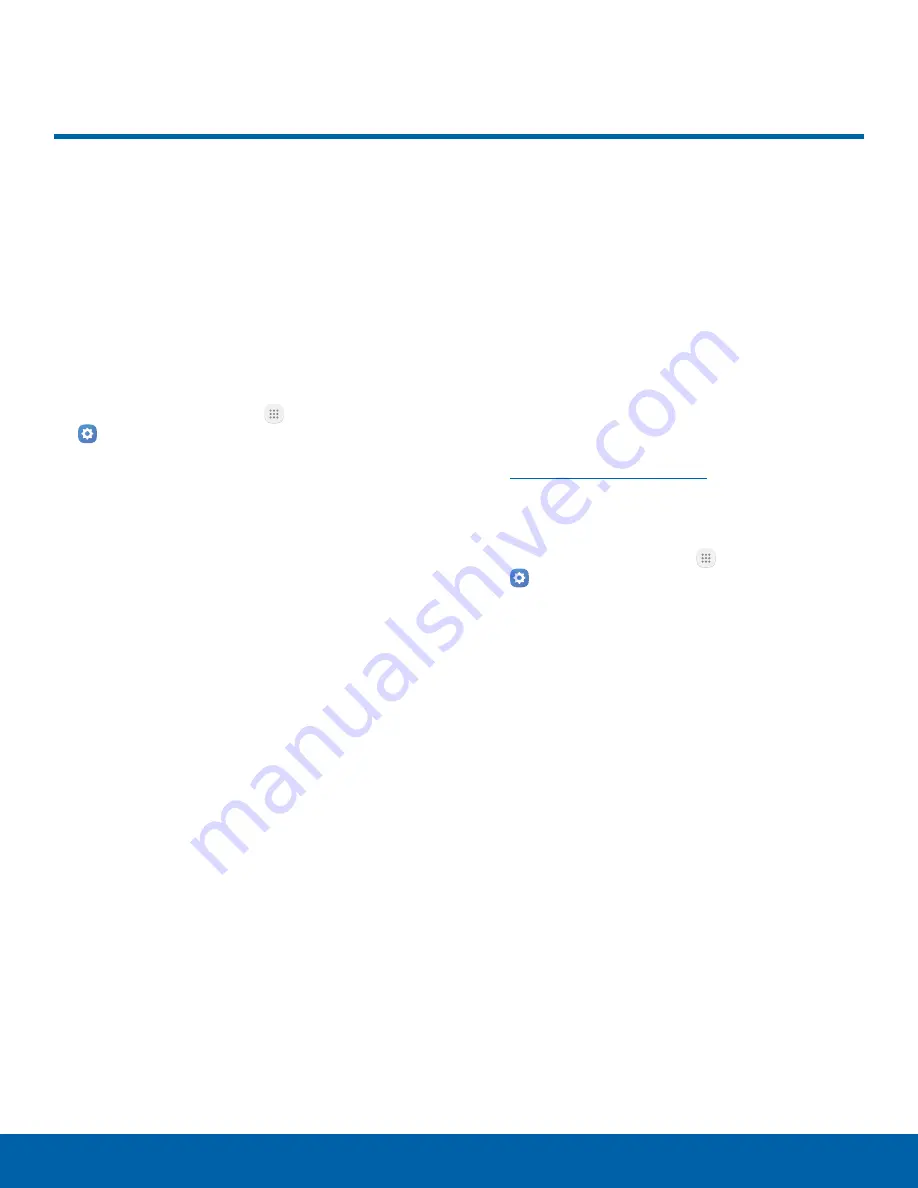
89
Lock Screen and Security
Settings
Lock Screen and Security
Secure your device and protect
your data with Lock Screen and
Security settings.
Set a Screen Lock
It is recommended that you secure your device
using a Screen lock.
1. From a Home screen, tap
Apps
>
Settings
.
2. Tap
Lock screen and security
>
Screen lock
type
to select a screen lock and level of security:
•
Swipe
: Swipe the screen to unlock it. This
option provides no security.
•
Pattern
: Create a pattern that you draw on
the screen to unlock your device. This option
provides medium security.
•
PIN
: Select a PIN to use for unlocking the
screen. This option provides medium to high
security.
•
Password
: Create a password for unlocking
the screen. This option provides high security.
•
None
: Never use a Lock screen.
3. Select your notification preferences, if you
choose a secured lock screen option:
•
Show content
•
Hide content
•
Do not show notifications
4. Choose a screen lock option:
•
Info and app shortcuts
: Display a dual clock,
or information such as the weather, on the
Lock screen.
•
Notifications on lock screen
: Show
notifications on the Lock screen.
•
Secure lock settings
: Set your secure
lock functions such as Secured lock time,
and Smart lock. This option is not available
with Swipe.
Note
: Options vary based on the screen lock type.
Find My Mobile
Protect your device from loss or theft allowing your
device to be locked, tracked, and for your data to be
deleted remotely.
►
To access your device remotely, visit
.
Note
: You must sign up for a Samsung account and
enable Google location service to use Find My Mobile.
1. From a Home screen, tap
Apps
>
Settings
.
2. Tap
Lock screen and security
>
Find My Mobile
.
3. Enter your Samsung account password or, if
you are not logged in to your Samsung account,
tap
Add account
and follow the prompts. The
following options are available:
•
Remote controls
: Allows you to access your
device remotely.
•
Google location service
: Activate or
deactivate Google location service. This
service must be on in order to find your
device.
•
SIM change alert
: Prevent unauthorized
changes to your SIM card by being alerted
whenever an app or service attempts to
change data on your SIM card.
















































