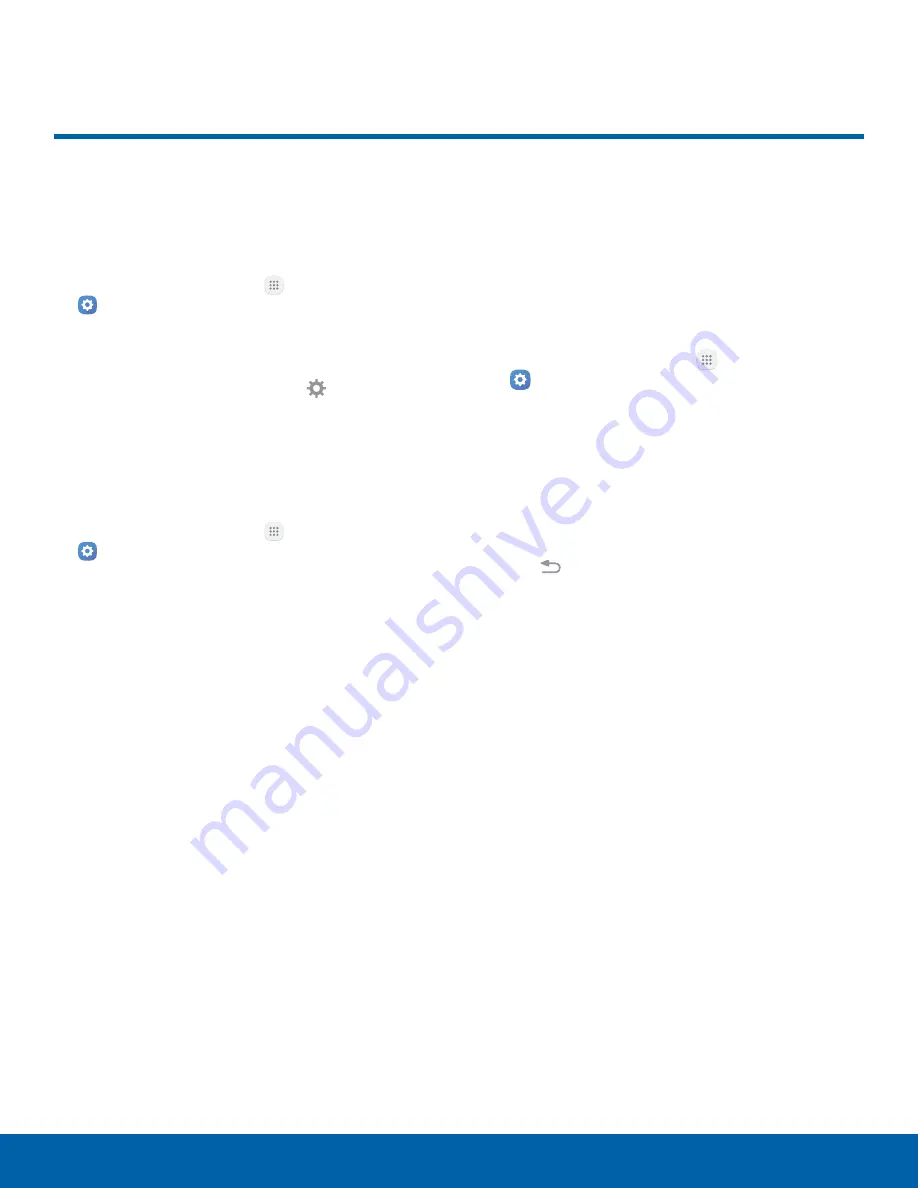
63
How to Use Settings
Settings
How to Use Settings
Access Settings
There are a couple of ways to access your device
settings.
►
From a Home screen, tap
Apps
>
Settings
.
– or –
Drag down from the Status bar to display the
Notification panel, and then tap
Settings
.
Search for Settings
If you are not sure exactly where to find a certain
setting, you can use the Search feature.
1. From a Home screen, tap
Apps
>
Settings
.
2. Tap
Search
.
•
Enter a word or words in the
Search
field.
As you type, settings that match display on
the screen.
•
Tap an entry to go to that setting.
Customize Quick Settings
Quick settings are the settings that you are most
likely to frequently use. When you first access the
Settings menu, the Quick settings are set to a
default list of settings.
To edit the Quick settings list:
1. From a Home screen, tap
Apps
>
Settings
.
2. Tap
Edit
.
•
Choose additional settings to display in your
Quick settings menu. Settings that are already
in the Quick settings menu are checked.
•
Uncheck a setting to remove it from the
Quick settings list.
3. Tap
Back
to save your new Quick settings
menu.






























