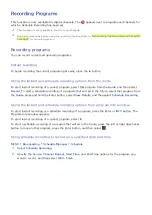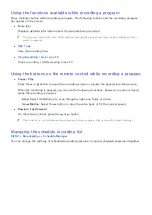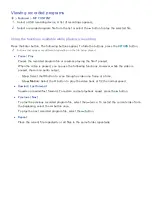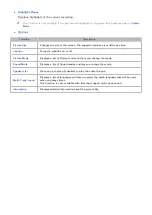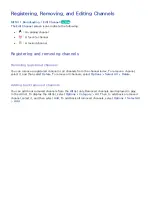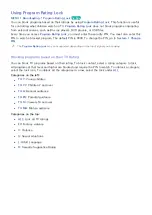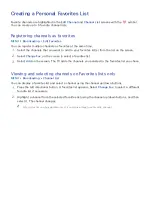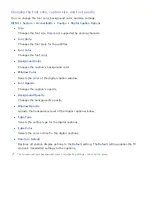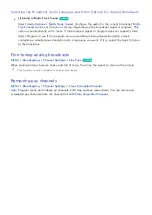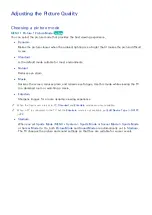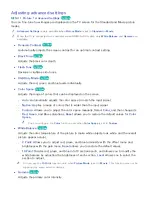60
Creating a Personal Favorites List
Favorite channels are highlighted in the
Edit Channel
and
Channel List
screens with the
symbol.
You can create up to 5 favorite channel lists.
Registering channels as favorites
MENU
Broadcasting
Edit Favorites
You can register multiple channels as favorites at the same time.
1.
Select the channels that you want to add to your favorites list(s) from the list on the screen.
2.
Select
Change Fav.
on the screen to select a favorites list.
3.
Select
Add
on the screen. The TV adds the channels you selected to the favorites list you chose.
Viewing and selecting channels on Favorites lists only
MENU
Broadcasting
Channel List
You can display a favorites list and select a channel using the channel up/down buttons.
1.
Press the left directional button. A favorites list appears. Select
Change Fav.
to select a different
favorite list if necessary.
2.
Highlight a channel from the selected favorites list using the channel up/down buttons, and then
select it. The channel changes.
"
A favorites list can be selected only if it contains at least one favorite channel.