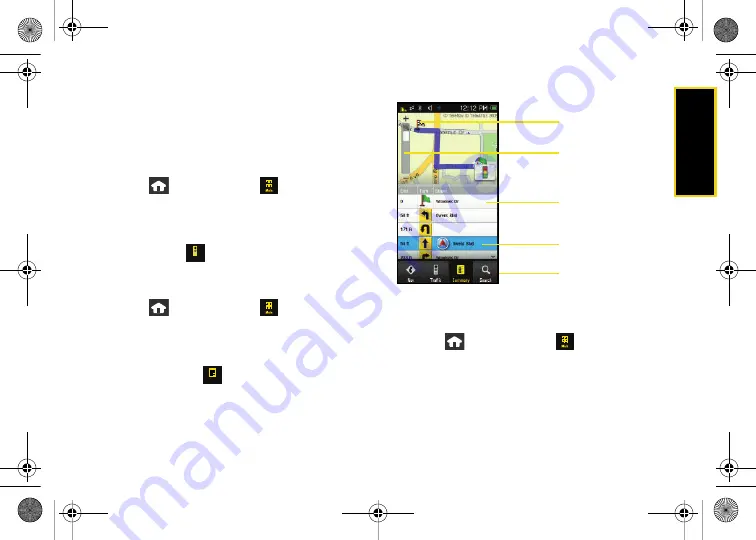
GPS Na
viga
tio
n
203
Once you have entered your desired location and
Instinct has begun providing you with driving
directions, you can alter the information being
displayed by using one of three other driving options:
Traffic
,
Summary
, and
Search
.
To review real-time traffic information along your route:
1.
Press
and
touch
Main
(
)
>
Navigation >
Drive To.
2.
Enter the physical address information. See “Using
a Physical Address” on page 202.
3.
Touch
Traffic
(
) to review any current traffic
conditions along your current route.
To receive turn by turn directions (2D):
1.
Press
and
touch
Main
(
)
>
Navigation >
Drive To.
2.
Enter the physical address information. See “Using
a Physical Address” on page 202.
3.
Touch
Summary
(
) to receive both an outlined
map view and a detailed turn by turn description
for navigating to your desired location.
To search nearby locations based on type:
1.
Press
and touch
Main
(
)
>
Navigation >
Drive To.
2.
Enter the physical address information. See “Using
a Physical Address” on page 202.
Traffic
Summary
Magnification
Turn By Turn Directions
Your Current Location
Destination Address
Other Driving Options
Summary Screen
Nerva.book Page 203 Tuesday, June 24, 2008 3:59 PM
Summary of Contents for INSTINCT SPH-M800ZKASPR
Page 2: ...M800_UG_BE09_PS_062408_F9 Nerva book Page B Tuesday June 24 2008 3 59 PM...
Page 13: ...Section 1 Getting Started Nerva book Page 1 Tuesday June 24 2008 3 59 PM...
Page 22: ...Nerva book Page 10 Tuesday June 24 2008 3 59 PM...
Page 23: ...Section 2 Your Device Nerva book Page 11 Tuesday June 24 2008 3 59 PM...
Page 145: ...Section 3 Sprint Service Nerva book Page 133 Tuesday June 24 2008 3 59 PM...
Page 221: ...Section 4 Safety and Warranty Information Nerva book Page 209 Tuesday June 24 2008 3 59 PM...






























