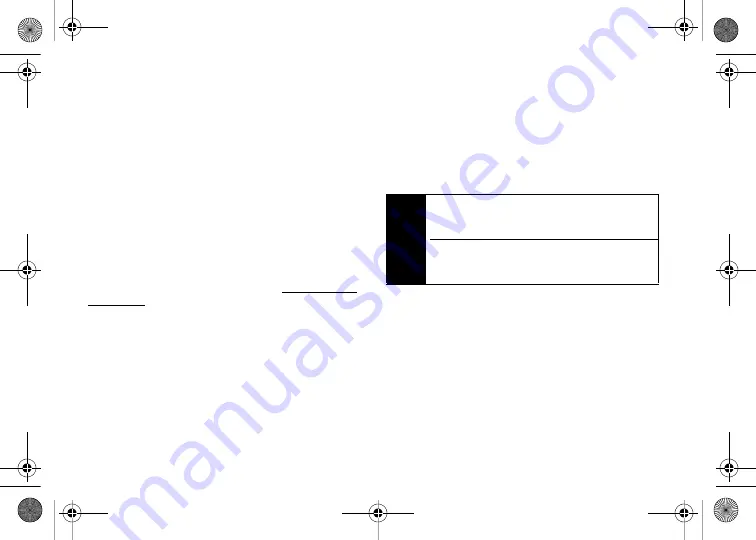
192
Section 3C. Software Store and Entertainment
6.
Use the onscreen keyboard to enter a new unique
name for this playlist. (See “Entering Text” on
page 35.)
7.
Touch
Done
to save the new playlist name.
8.
Touch
Rename
to then assign the new name to the
current playlist entry and then return to the Playlists
page.
Backing Up Your Downloaded Music Files
When you purchase and download a music file
from the Sprint Music Store, you get two versions of
the song: one to download and play on your device
(file type: AAC+), and another to download and play on
your computer (file type: WMA). Go to
and click
Music
.
The AAC+ files downloaded to your device can only
be played on your device and on your account, and
once they have been downloaded, they cannot be
downloaded again without being repurchased.
Sprint recommends that you back up your AAC+
music files to your computer so you can access the
files in case your microSD card is lost or damaged, or if
you install a new microSD card.
1.
Connect your device using a USB cable or the
built-in connection on Bluetooth-enabled devices.
2.
Use your computer to navigate to the microSD
card’s
Music
folder.
3.
Select and copy the music files to a folder on your
computer’s hard drive.
Multitasking
Multitasking is a way of maintaining one application
active while using another. While your current music
selection is playing, you can activate the Application
Manager screen and choose from a list of available
applications which can be run in tandem with your
music.
Note
Although you can store AAC+ files on your
computer, they will only be playable on your device
and on your account.
If you copy the files to a new microSD card, you will
need to create a folder on the card called “MUSIC” to
be able to play the music files.
Nerva.book Page 192 Tuesday, June 24, 2008 3:59 PM
Summary of Contents for INSTINCT SPH-M800ZKASPR
Page 2: ...M800_UG_BE09_PS_062408_F9 Nerva book Page B Tuesday June 24 2008 3 59 PM...
Page 13: ...Section 1 Getting Started Nerva book Page 1 Tuesday June 24 2008 3 59 PM...
Page 22: ...Nerva book Page 10 Tuesday June 24 2008 3 59 PM...
Page 23: ...Section 2 Your Device Nerva book Page 11 Tuesday June 24 2008 3 59 PM...
Page 145: ...Section 3 Sprint Service Nerva book Page 133 Tuesday June 24 2008 3 59 PM...
Page 221: ...Section 4 Safety and Warranty Information Nerva book Page 209 Tuesday June 24 2008 3 59 PM...






























