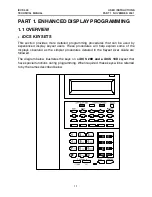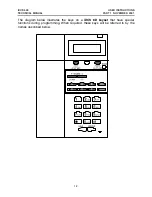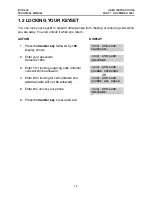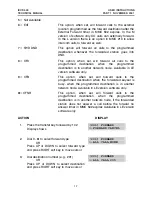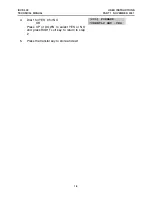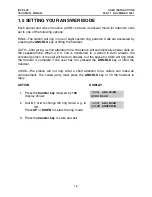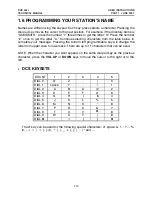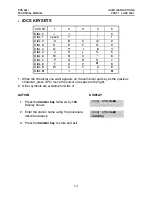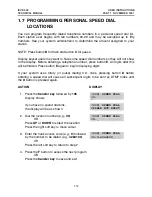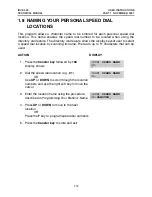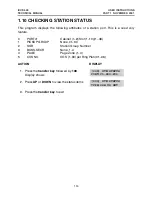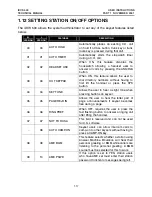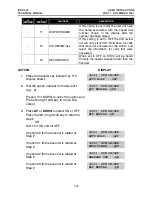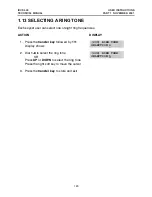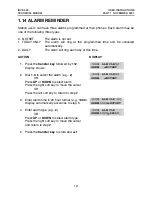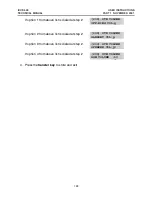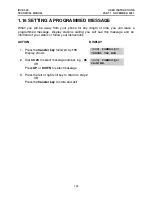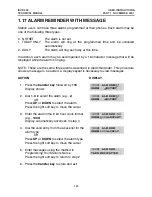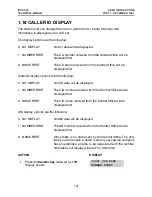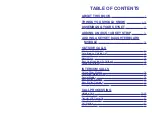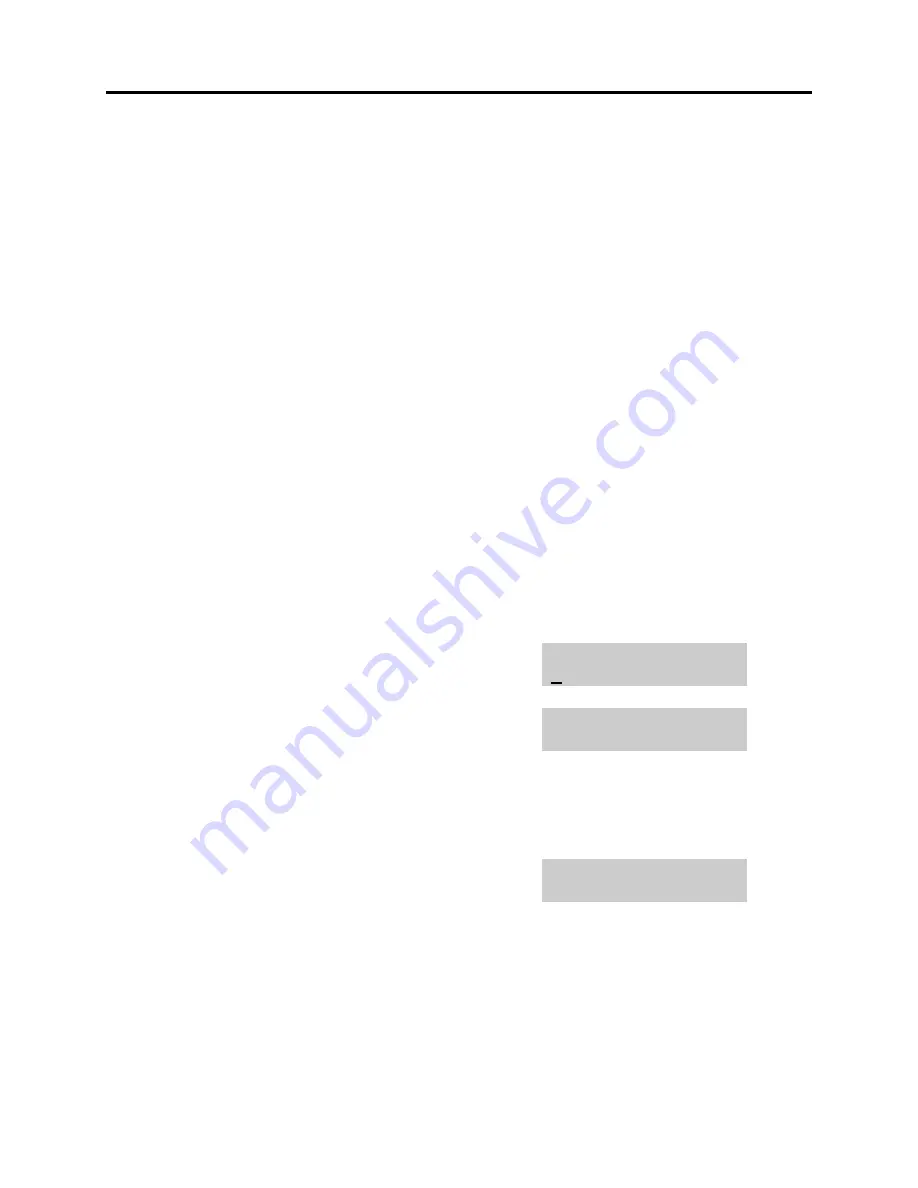
iDCS 500
USER INSTRUCTIONS
TECHNICAL MANUAL
PART 1 NOVEMBER 2001
1.14
1.9 ADDING EXTENDERS TO KEYS
This program allows you to assign key extenders to make a general access feature key
more specific. The feature keys that can have extenders are listed below:
FEATURE KEY
DESCRIPTION
EXTENDER
BOSS
Boss and Secretary
1–4
DP
Direct Pickup
Extension or station group number
DS
Direct Station Select
Any extension number
FWRD
Call Forward
0–6
GPIK
Group Pickup
01–20
IG
In/Out of Group
Any group number you are part of
MMPG
Meet Me Page
0–9,
✱
PAGE Page
0–9,
✱
PARK Park
(orbits)
0–9
RP
Ring Plan
1–6 or HOLD for None
SPD
Speed Dial
00–49, 500–999
PMSG Programmed
Message
01–30
DIR
Directory
PERS (1), SYS (2) or STN (3)
VT
Voice Mail Transfer
Voice Mail Group (501–549)
SG
Station Group
Any group number (500–549)
ACTION
DISPLAY
1. Press
the
transfer key
followed by
107
Display shows the first station
[201] EXT (KTS)
01:CALL1
"
"
"
"
2. Enter the key number, e.g.,
18
OR
[201] EXT (KTS)
18:DS
"
"
"
"
Use
UP
and
DOWN
to scroll through the keys
Use the right soft key to move the cursor
OR
Press the key to be programmed
3. Dial the extender according to above table
Press the right soft key to return to step 2
[201] EXT (KTS)
18:DS
"
"
"
"
DS207
OR
Press the
transfer key
to store and exit
OR
Press the
speaker key
to store and advance to
the next program