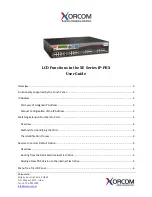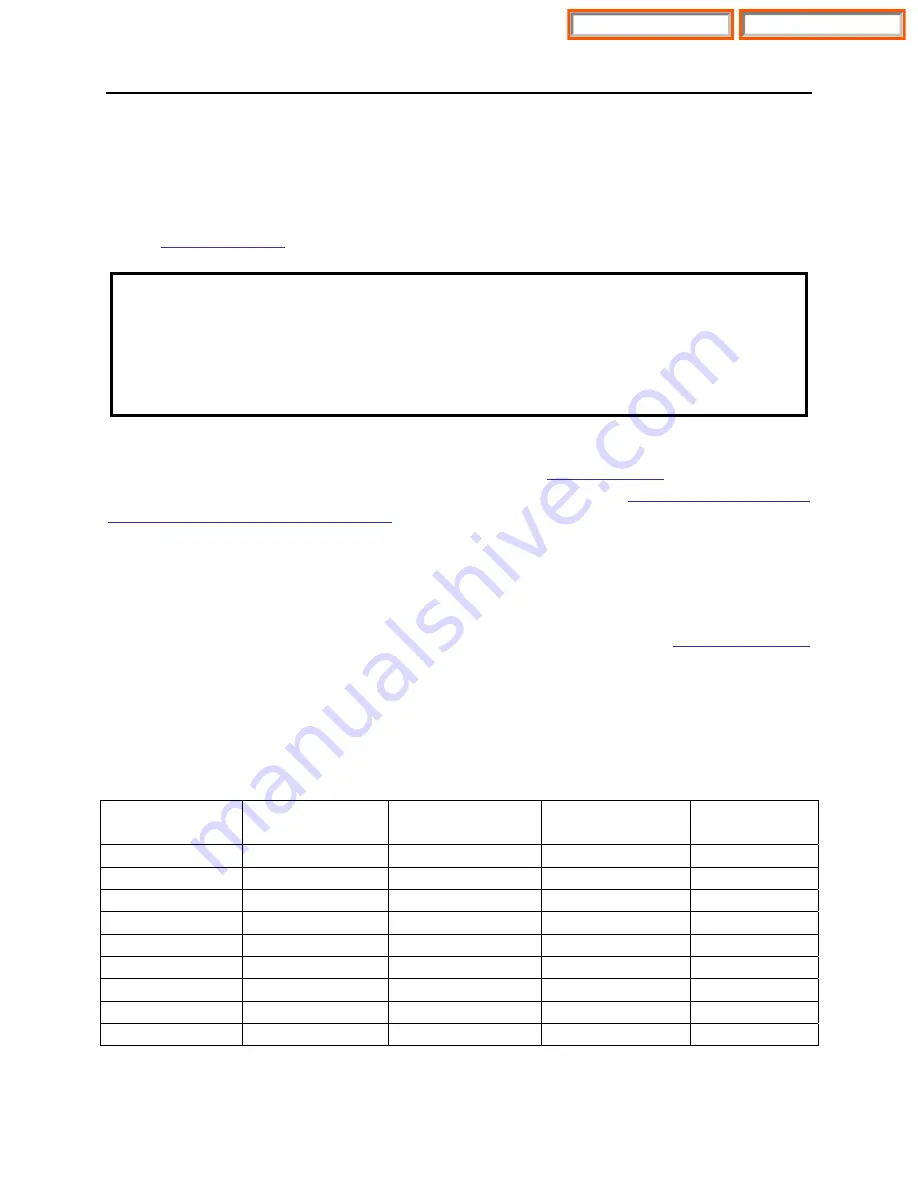
iDCS 500 Release 2 / OfficeServ
INSTALLATION
TECHNICAL MANUAL
PART 7 MARCH 2004
7.1
PART 7. CONNECTING OPTIONAL EQUIPMENT
7.1 MUSIC ON HOLD/BACKGROUND MUSIC
Connect each customer-provided music source to the music input on a MISC daughter
board
IMPORTANT NOTICE
In accordance with US copyright law, a license may be required from the American
Society of Composers, Authors and Publishers (ASCAP) or another similar
organization if copyrighted music is transmitted through the Music on Hold feature.
Samsung Telecommunications America hereby disclaims any liability arising out of
failure to obtain such a license.
Each C.O. line (trunk) can be programmed to receive a music source, system-
generated tone or NO MUSIC when it is put on hold.
. Each keyset can
receive a music source or NO MUSIC for background music.
Section for instructions (MMC 308).
7.2 EXTERNAL PAGING
Each MISC daughter board provides a voice pair and a two dry contact pairs to be
used with customer-provided paging equipment. Connect the customer-provided
paging equipment to the page output pins of a MISC daughter board
There can be up to 3 MISC boards in the system. Only one per cabinet. In a 3 cabinet
system there can be 3 separate page outputs and 6 dry contact pairs for the four
external page zones.
The Page Zone Relay ports assigned to each dry contact pair are listed in the following
table. Assign the DN number to the selected page zone using Default DN (Ports).
MISC BOARD
CABINET #
HARDWARE
ITEM
MISC
FUNCTION #
DEFAULT
DN (Ports)
1
1
Page Tip & Ring
03
361
1 1
Contact
1 06
362
1
07
363
2
2
Page Tip & Ring
03
364
2
2
Contact Pair 1
06
360
2
2
Contact Pair 2
07
366
3
3
Page Tip & Ring
03
367
3
3
Contact Pair 1
06
368
3
3
Contact Pair 2
07
369
Home Page
Table of Contents