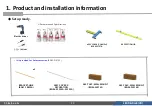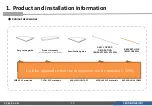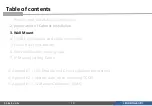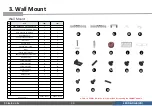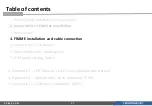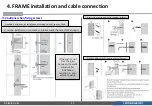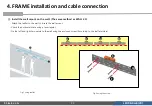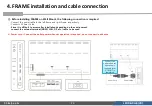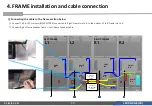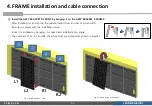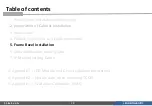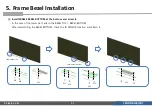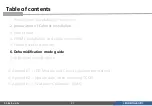LED R&D Lab(VD)
27
⑤
Install the ASSY BRACKET P-FRAME on the wall mount.
-
Install the LEFT first
.
-
Fix it to the wall mount using BRACKET
-WALL attached to the rear.
-
BRACKET
-
WALL SHAFT is used when horizontal adjustment between rear FRAME is required.
Fig.1 Install LEFT first
Fig.2
Wall mount fixing
BRACKET
-
WALL SHAFT
BRACKET
-WALL
4. FRAME installation and cable connection