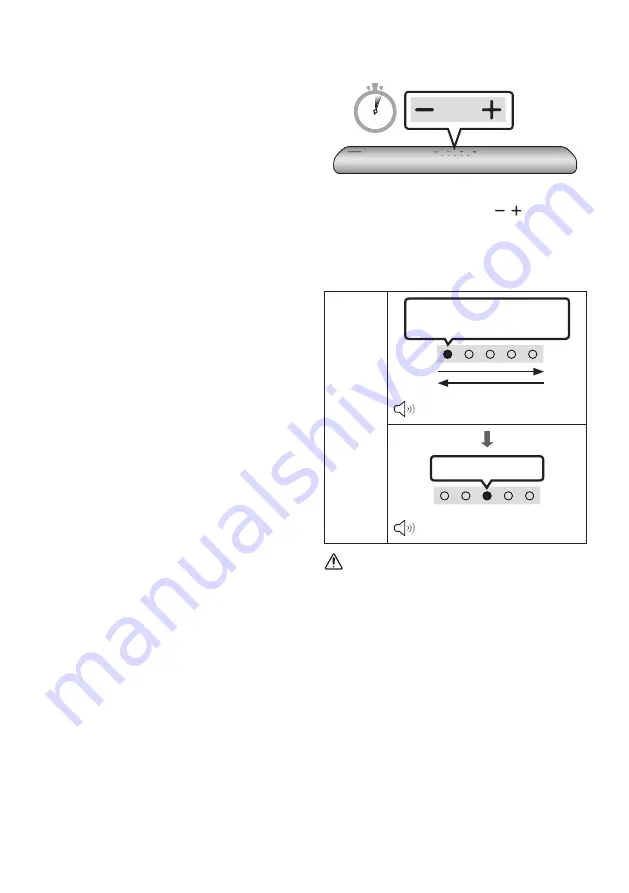
ENG - 41
•
This product has a DUAL BOOT function.
If the firmware fails to update, you can
update the firmware again.
If LED sequence flashing is not
displayed
1.
Turn off the Soundbar, disconnect and then
reconnect the USB storage device that
contains the update files to the Soundbar’s
USB
port.
2.
Disconnect the Soundbar’s power cord,
reconnect it, and then turn on the Soundbar.
NOTES
• The firmware update may not work properly
if audio files supported by the Soundbar are
stored in the USB storage device.
•
Do not disconnect the power or remove the
USB device while updates are being applied.
The main unit will turn off automatically after
completing the firmware update.
•
After upgrading, keep the original Settings.
(include Volume, sound field, etc.)
–
When the firmware update is complete,
the soundbar automatically turns on, and
the Voice UI comes out.
If the software update fails, check if the
USB stick is defective.
•
Mac OS users should use MS-DOS (FAT) as the
USB format.
•
Updating via USB may not be available,
depending on the USB storage device
manufacturer.
Reset
5 Sec
With the Soundbar on, press the
(Volume)
buttons on the body at the same time for at least
5 seconds. The LED display changes as shown
below and then the Soundbar is reset.
LED
Indicator
White moves from left to right
and right to left
“
Start the factory reset.
”
Cyan Blinks X3
“
The factory reset is complete.
”
CAUTION
•
All the settings of the Soundbar are reset.
Be sure to perform this only when a reset is
required.
















































