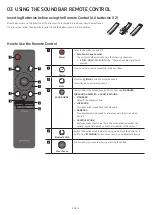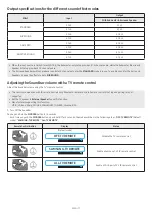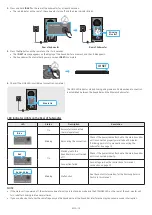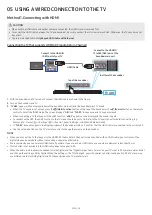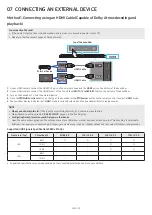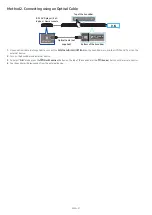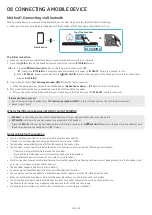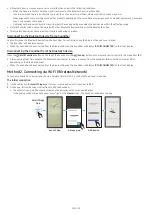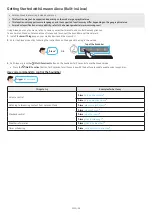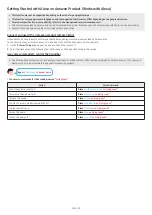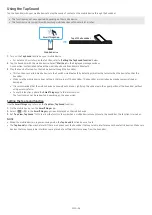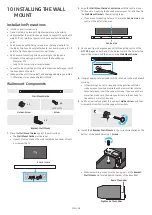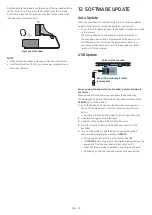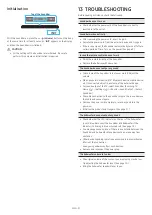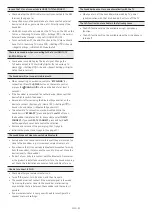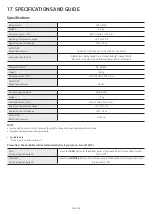ENG - 21
Method 2. Connecting using an Optical Cable
OPTICAL OUT
DIGITAL AUDIO IN
(OPTICAL)
SERVICE
Top of the Soundbar
BD / DVD player / Set-
top box / Game console
D.IN
Bottom of the Soundbar
Optical Cable (not
supplied)
1.
Use an optical cable (not supplied) to connect the
DIGITAL AUDIO IN (OPTICAL)
on the Soundbar main and the OPTICAL OUT port on the
external device.
2.
Turn on the Soundbar and external device.
3.
To select “
D.IN
” mode, press the
(Multi Function)
button on the top of the Soundbar or the
(Source)
button on the remote control.
4.
Your Soundbar will play sounds from the external device.