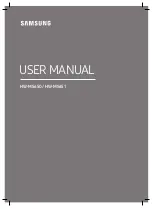ENG - 8
NOTES
•
If asked for a PIN code when connecting a Bluetooth device, enter <0000>.
•
In Bluetooth connection mode, the Bluetooth connection will be lost if the distance between the
Soundbar and the Bluetooth device exceeds 10 meters.
•
The Soundbar automatically turns off after 5 minutes in the Ready state.
•
The Soundbar may not perform Bluetooth search or connection correctly under the following
circumstances:
–
If there is a strong electrical field around the Soundbar.
– If several Bluetooth devices are simultaneously paired with the Soundbar.
– If the Bluetooth device is turned off, not in place, or malfunctions.
•
Electronic devices may cause radio interference. Devices that generate electromagnetic waves
must be kept away from the Soundbar main unit - e.g., microwaves, wireless LAN devices, etc.
Disconnecting the Soundbar from the TV
Press the
(Source)
button on the right side panel or on the remote control and switch to any mode
but “
BT
”.
•
Disconnecting takes time because the TV must receive a response from the Soundbar.
(The time required may differ, depending on the TV model.)
•
To cancel automatic Bluetooth connection between the Soundbar and TV, press the
p
(Play/Pause)
button on the remote control for 5 seconds in “
BT READY
” status. (Toggle On → Off)
Connecting via Wi-Fi
Pre-connection Checklist
1.
Confirm that your
Samsung smart TV was released after 2014
. This function is compatible only
with Samsung smart TVs released after 2014.
2.
Make sure your
Wireless router (Wi-Fi)
is ready and working.
3.
Make sure that the
TV is connected to the Wireless router (your Wi-Fi network)
.
Step 1 : Connecting the Soundbar to Wi-Fi
1.
Press the
(Source)
button on the right side of the Soundbar or on the remote control to select
“
WIFI
” mode.
•
When using selected Samsung TV (2016 or 2017 Samsung smart TVs that support Bluetooth.)
– If you select “
WIFI
” mode when the TV is turned on, the TV screen displays a pop-up
window providing instructions on how to automatically connect the Soundbar to a wireless
router (Wi-Fi). Refer to instructions in the pop-up window of TV.
WIFI
2.
Connect your mobile device (smartphone, tablet etc.) to the Wi-Fi network the TV is connected to.
3.
Install and launch the
Samsung Multiroom
app on your mobile device (smartphone, tablet etc.).
iOS
Android
Samsung Multiroom app
4.
Follow the instructions in the app screen on the mobile device to connect the Soundbar to your
Wi-Fi network.
Step 2 : Configuring Settings on the TV
•
If the TV disconnects from your wireless network after you change the input source to the
Soundbar, use the TV menu to connect the TV to the network again.
For TVs released in 2017
1.
Home menu
Settings ( )
Sound
Sound Output
Select [AV] Soundbar MSxxx (Wi-Fi)
2.
The Soundbar outputs TV sound.
For TVs released in 2016
1.
Home menu
Settings ( )
Sound
Sound Output
Select [AV] Samsung Soundbar MSxxx
(Wi-Fi)
2.
The Soundbar outputs TV sound.