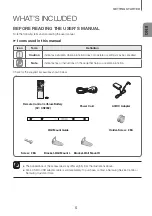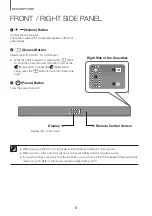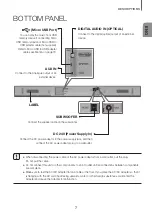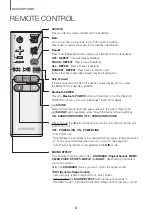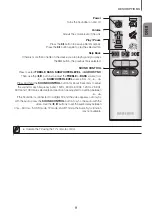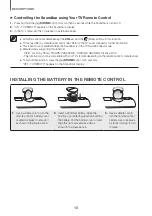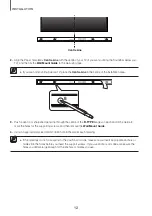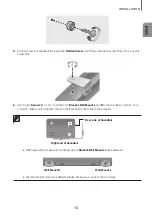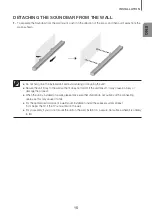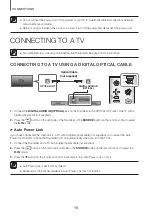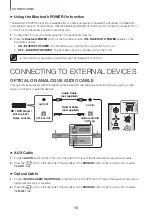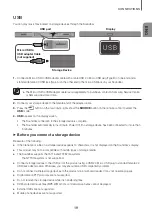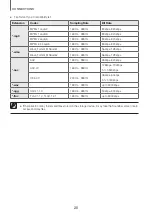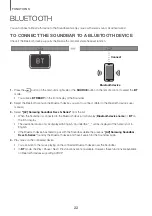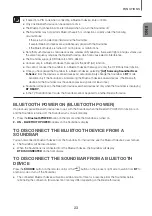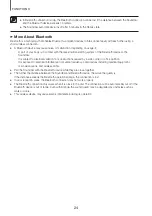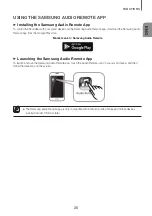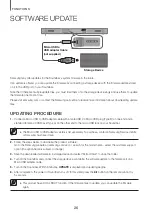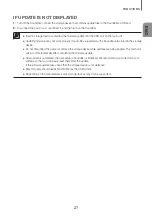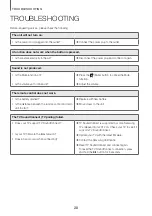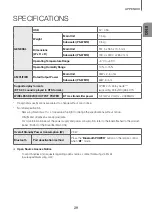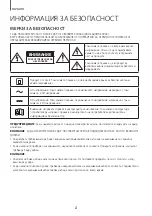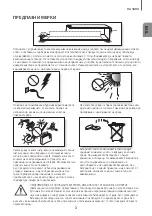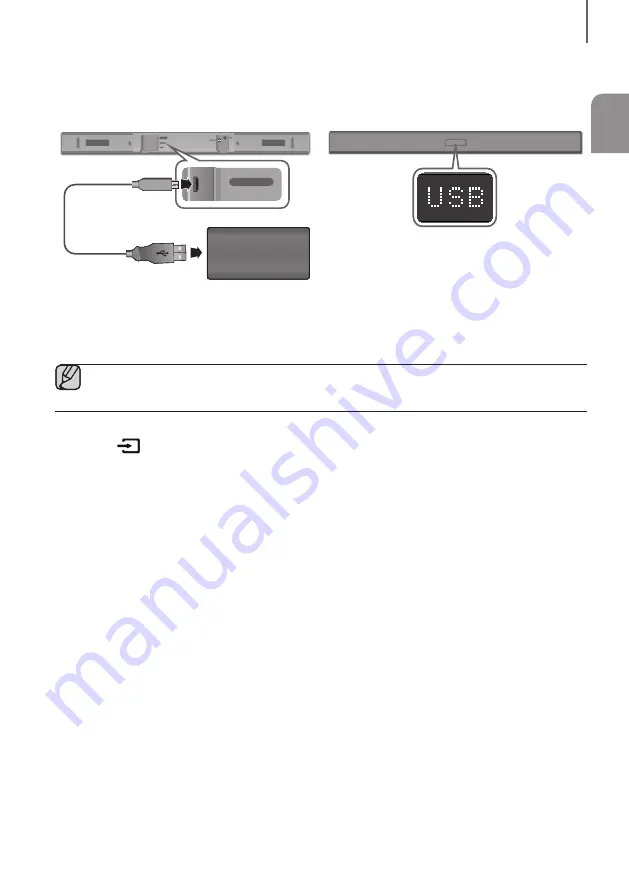
ENG
19
CONNECTIONS
USB
You can play music files located on storage devices through the Soundbar.
DIGITAL AUDIO IN
(OPTICAL)
USB (5V 0.5A)
AUX IN
SUBWOOFER
DC 24V
DIGITAL AUDIO IN
(OPTICAL)
USB (5V 0.5A)
AUX IN
Display
Micro USB to
USB adapter Cable
(not supplied)
USB port
Storage Device
1.
Connect a Micro USB to USB adapter cable with a male USB 2.0 Micro USB plug (Type B) on one end and a
standard female 2.0 USB jack (Type A) on the other end to the micro USB jack on your Soundbar.
●
The Micro USB to USB adapter cable is sold separately. To purchase, contact a Samsung Service Centre
or Samsung Customer Care.
2.
Connect your storage device to the female end of the adapter cable.
3.
Press the
button on the main unit’s right side or the
SOURCE
button on the remote control to select the
USB
mode.
4. USB
appears on the display screen.
•
The Soundbar connection to the storage device is complete.
•
The Soundbar automatically turns off (Auto Power Off) if no storage device has been connected for more than
5 minutes.
+
Before you connect a storage device
Be aware of the following:
●
If the file name of a file on a storage device exceeds 10 characters, it is not displayed on the Soundbar's display.
●
This product may not be compatible with certain types of storage media.
●
The Soundbar supports the FAT16 and FAT32 file systems.
-
The NTFS file system is not supported.
●
Connect storage devices to the USB port of the product using a USB 2.0 Micro USB plug to standard female 2.0
USB jack adapter cable. Otherwise, you may encounter a USB compatibility problem.
●
Do not connect multiple storage devices to the product via a multi-card reader. It may not operate properly.
●
Digital camera PTP protocols are not supported.
●
Do not remove the storage device while it is transferring files.
●
DRM-protected music files (MP3, WMA) from commercial web sites cannot be played.
●
External HDDs are not supported.
●
Mobile phone devices are not supported.