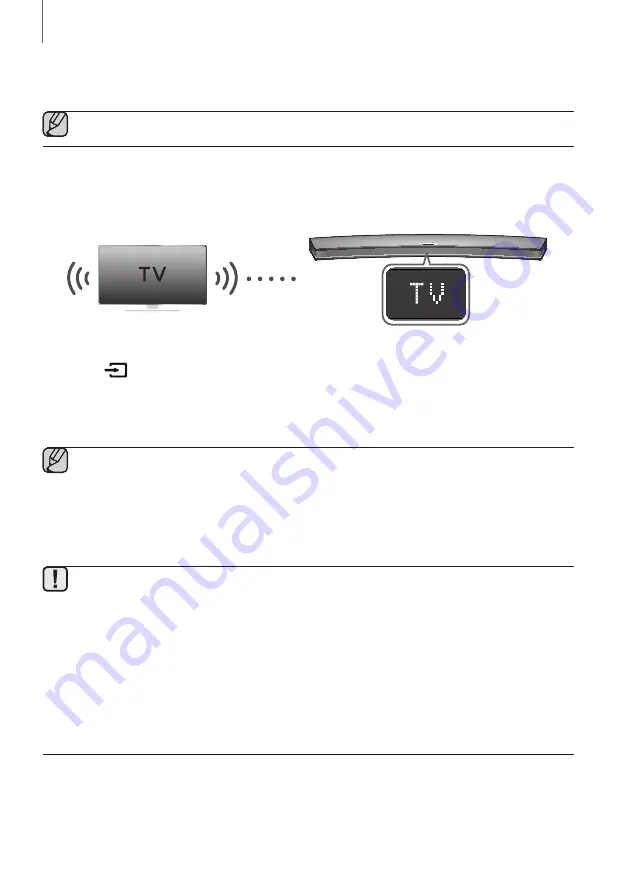
18
CONNECTIONS
CONNECTING TO A TV
●
Important: Before you begin, put the battery into the remote. See page 10 for instructions.
TV SOUNDCONNECT
You can enjoy TV sound through your Soundbar when it is connected to a Samsung TV that supports the
TV SoundConnect function.
Connect
1.
Turn on the TV and Soundbar.
2.
Press the
button on the main unit’s top panel or the
SOURCE
button on the remote control to select the
TV
mode.
3.
On the TV, a message asking whether to enable the TV SoundConnect function appears.
4.
Select
<Yes>
using the TV's remote control to finish connecting the TV and Soundbar.
●
If the TV SoundConnect linking process fails, navigate to SoundConnect in the TV's Sound menu, select
Add New Device
, and set
Add New Device
to
ON
. Then, try again.
●
Switching the Soundbar’s mode from TV to another mode automatically terminates TV SoundConnect.
●
To connect the Soundbar to another TV, the existing connection must be terminated.
●
To terminate the existing connection, press and hold the
p
button on the remote for 5 seconds or switch
to another mode. To connect to the other TV, follow Steps 1 through 4 on the previous page.
●
The TV SoundConnect (SoundShare) function is supported by some Samsung TVs released from 2012 on.
Check whether your TV supports the TV SoundConnect (SoundShare) function before you begin. (For
further information, refer to the TV’s user manual.).
●
If your Samsung TV was released before 2014, check the SoundShare setting menu.
●
If the distance between the TV and Soundbar exceeds 10 meters, the connection may not be stable or the
audio may stutter. If this occurs, relocate the TV or Soundbar so that they are within operational range, and
then re-establish the TV SoundConnect connection.
●
TV SoundConnect Operational Ranges:
-
Recommended pairing range: within 2 meters.
-
Recommended operational range: within 10 meters.
●
The Play/Pause, Next, and Prev buttons on the Soundbar or Soundbar's remote do not control the TV.
















































