Reviews:
No comments
Related manuals for HT-P30

SR Series
Brand: JBL Pages: 8

A2300
Brand: QSC Pages: 26

Bassman 300
Brand: Fender Pages: 32

Twin Amp
Brand: Fender Pages: 4

Hot Rod DeVille
Brand: Fender Pages: 2

Cyber-Twin
Brand: Fender Pages: 12

Blues Junior
Brand: Fender Pages: 16

Blues Deluxe Reissue
Brand: Fender Pages: 16

Acoustasonic SFX
Brand: Fender Pages: 20

Acoustasonic 30
Brand: Fender Pages: 8

Bassman Bassman 100
Brand: Fender Pages: 16

Bassman Bassman 100
Brand: Fender Pages: 4

Bassman 1200
Brand: Fender Pages: 20

Bassman '59
Brand: Fender Pages: 20

Bassman '59
Brand: Fender Pages: 4
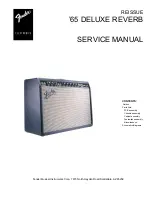
65 Deluxe Reverb
Brand: Fender Pages: 12

Frontman 25R
Brand: Fender Pages: 2

G-DEC
Brand: Fender Pages: 2

















