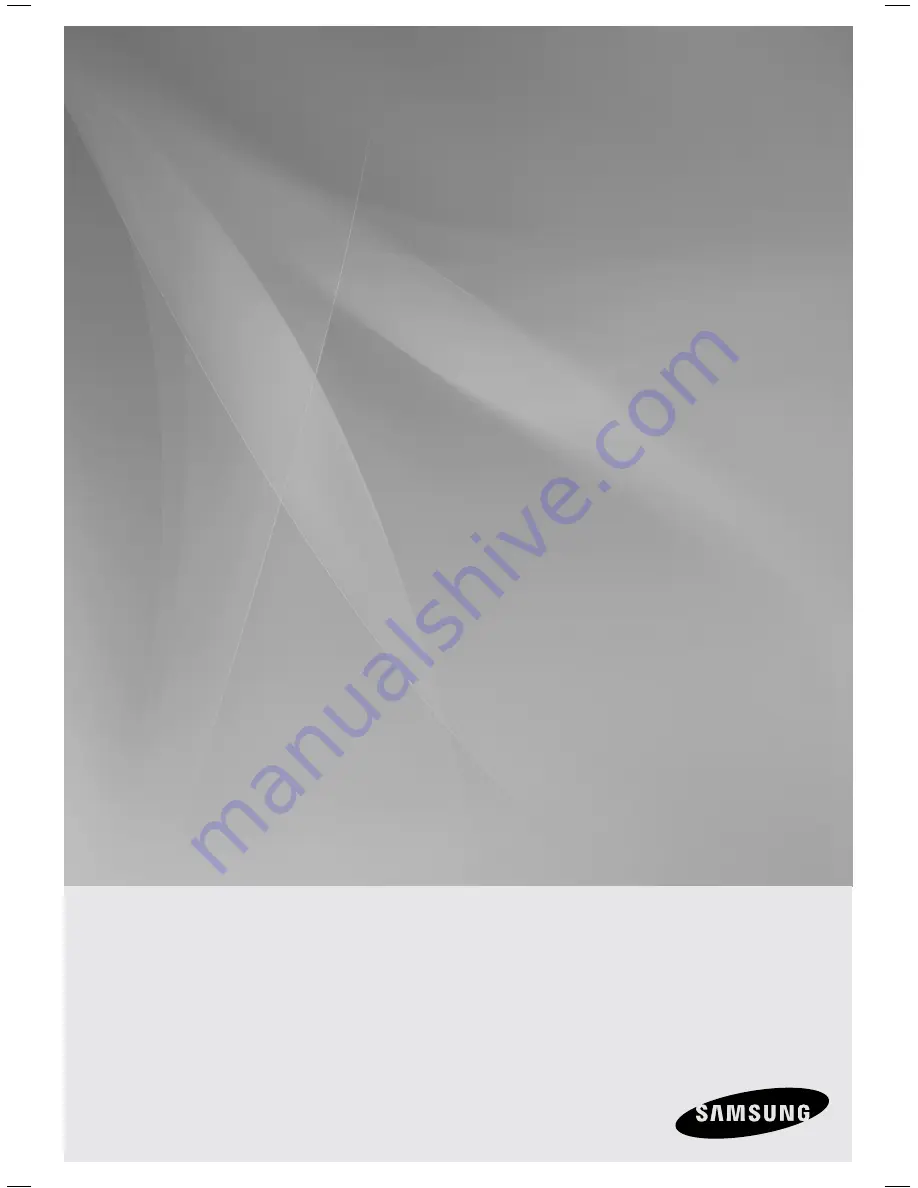
Digital Home
Cinema System
user manual
imagine
the possibilities
Thank you for purchasing a Samsung product.
To receive a more complete service,
please register your product at
www.samsung.com/global/register
HT-KZ320
HT-TKZ322
HT-TKZ325
HT-KZ420
HT-TKZ422
HT-TKZ425