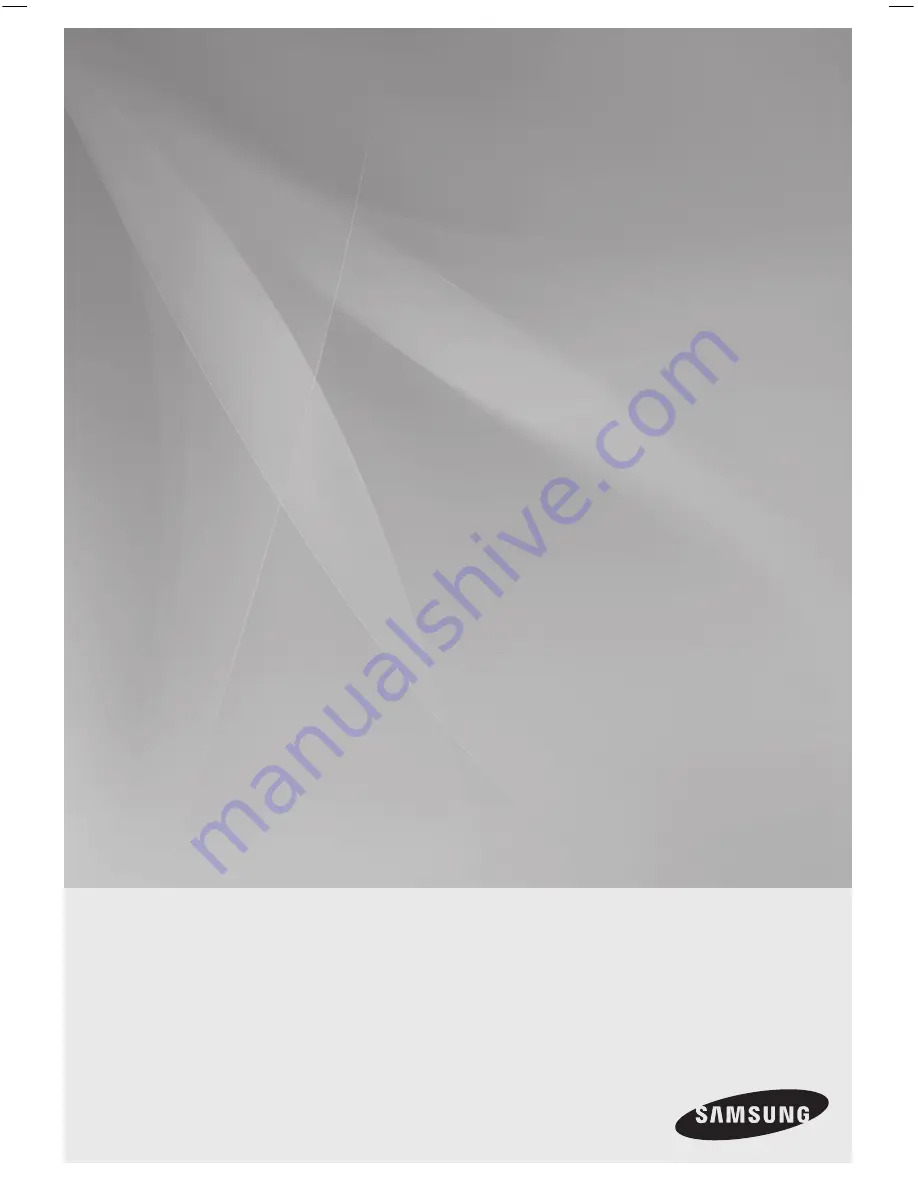
DVD Karaoke
Home Cinema System
user manual
imagine
the possibilities
Thank you for purchasing this Samsung product.
To receive a more complete service,
please register your product at
www.samsung.com/global/register
HT-KX715
HT-TKX715
HT-KX715,TKX715-CIS-ENG_0626.ind1 1
2008-06-26 �� 6:50:24