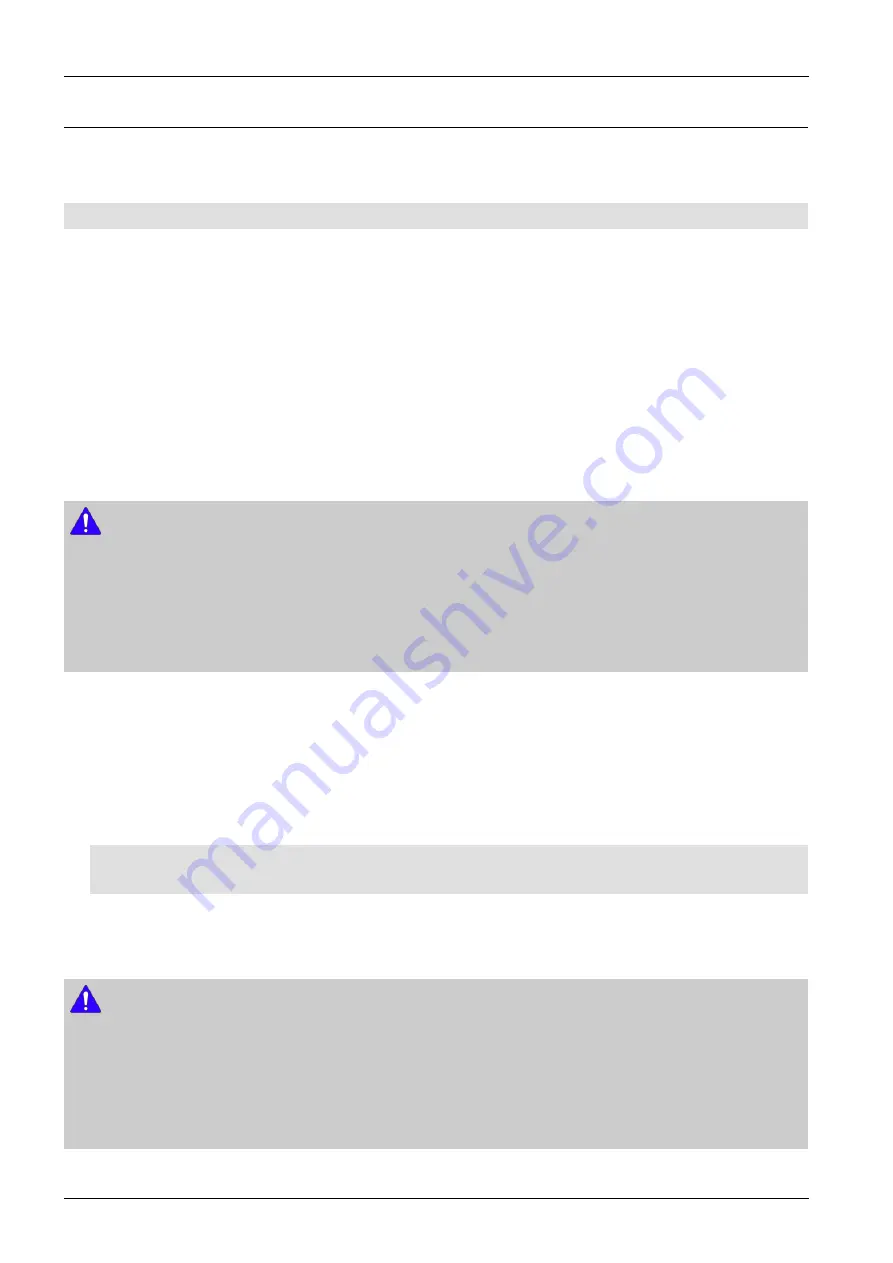
4. Troubleshooting
4.2.2. How to update firmware
The Software Upgrade menu allows you to upgrade the product’s software for performance improvements or additional
services.
•
Never turn the product off or back on manually during the update process.
1) In the Home menu, select Settings, and then press the
ENTER
button.
2) Select
Support
, and then press the
ENTER
button.
3) Select
Software Upgrade
, and then press the
ENTER
button.
4) Select one of the following methods:
•
By Online
•
By USB
•
Auto Upgrade Notification
5) Press the
ENTER
button. Directions for each method begin below.
NOTE
•
The update is complete when the product turns off after restarting. Press the
POWER
button to turn on the updated product
for your use. Never turn the product on or off manually during the update process.
•
Samsung Electronics takes no legal responsibility for product malfunction caused by an unstable Internet connection or
consumer negligence during a software upgrade.
•
If you want to cancel the upgrade while the upgrade software is downloading, press the
ENTER
button.
■ By Online
Your product must be connected to the Internet to use the By Online function. Remove all discs before you begin.
1) Select
By Online
, and then press the
ENTER
button. The Connecting to Server message appears.
2) If an update is available, a popup message appears asking if you want to upgrade. If you select Yes, the product turns off
automatically, turns on, and then begins the upgrade.
※
IMPORTANT
– Never turn the home theater on or off manually during a software upgrade.
3) The update progress popup appears. When the update is completed, the product turns off automatically again.
4) Press the
POWER
button to turn on the product.
NOTE
•
The update is complete when the product turns off after restarting. Press the
POWER
button to turn on the updated
product for your use.
•
Never turn the product off or on manually during the update process.
•
Samsung Electronics takes no legal responsibility for a product malfunction caused by an unstable internet connection or
consumer negligence during software upgrade.
4-14
Copyright© 1995-2012 SAMSUNG. All rights reserved.
Summary of Contents for HT-F4500
Page 39: ...5 PCB Diagram 5 3 FRONT PCB Bottom Copyright 1995 2012 SAMSUNG All rights reserved 5 5 ...
Page 43: ...5 PCB Diagram 5 5 MAIN PCB Bottom IC414 Copyright 1995 2012 SAMSUNG All rights reserved 5 9 ...
Page 44: ...5 PCB Diagram 5 6 SMPS PCB Top CNM80 1 1 5 10 Copyright 1995 2012 SAMSUNG All rights reserved ...
Page 46: ...5 PCB Diagram 5 7 SMPS PCB Bottom 5 12 Copyright 1995 2012 SAMSUNG All rights reserved ...






























