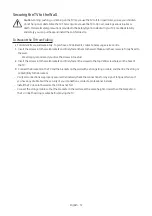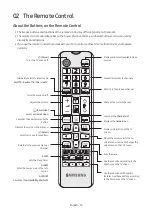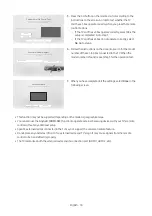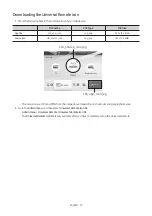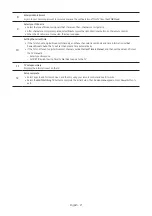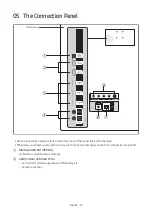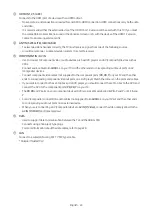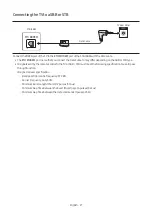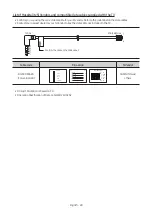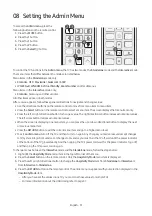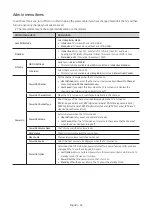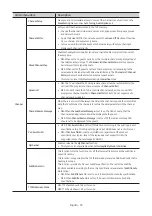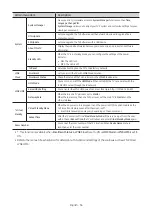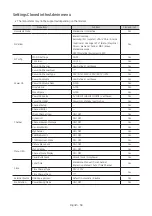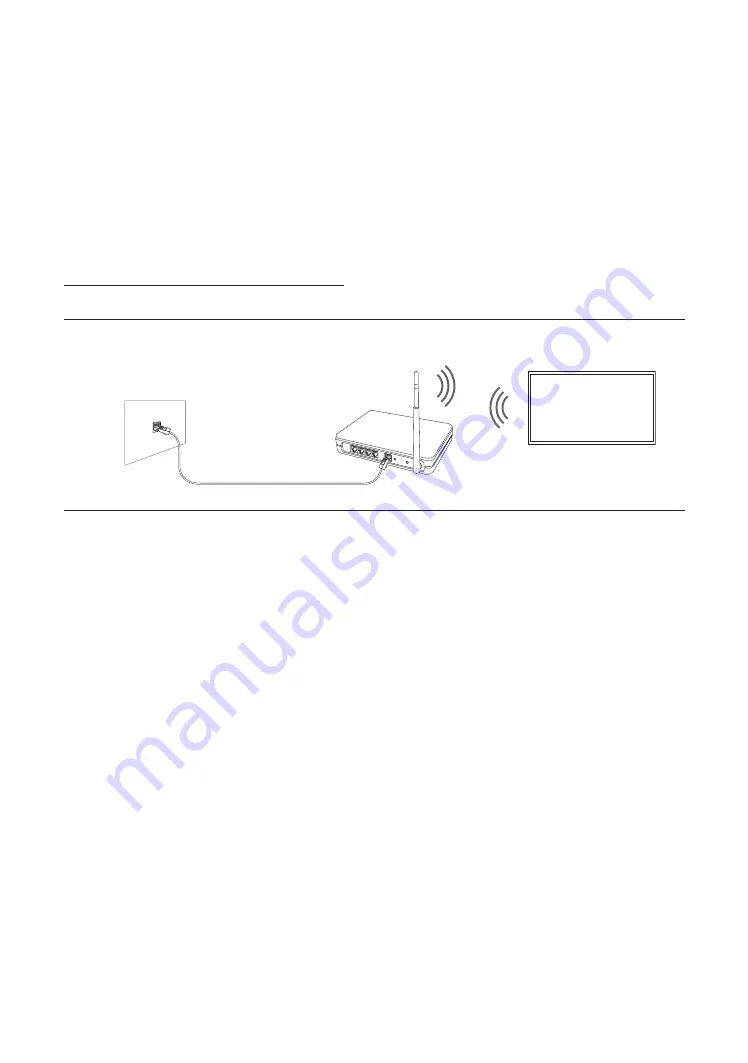
06 Connections
Connecting to your Internet network
You can set up your TV so that it can access the SMART TV applications through your local area network (LAN) using a
wired or wireless connection.
•
After you have physically connected the TV to your network, you must configure the network connection to
complete the process. You can configure the connection through the initial setup process or the
Admin menu
(
Admin menu
>
Smart Service
>
Netwotk Setup
).
Establishing a wireless Internet connection
Connect the TV to the Internet using a standard wireless access point or modem.
Wireless IP access point or
Modem that has a DHCP Server
LAN Cable (Not Supplied)
The LAN Port on the Wall
•
This TV supports the IEEE 802.11 a /b /g /n /ac communication protocols. Samsung recommends using IEEE
802.11n. Otherwise, when you play video over a network connection, the video may not play smoothly.
– Some of the IEEE 802.11 communication protocols may not be supported depending on the model or
geographical area.
•
To use a wireless network, the TV must be connected to a wireless access point or modem. If the wireless access
point supports DHCP, the TV can use a DHCP or static IP address to connect to the wireless network.
•
Select a channel that is not currently in use for the wireless access point. If the channel set for the wireless access
point is currently being used by another device, the result is usually interference and/or a communications failure.
•
Most wireless networks have an optional security system. To enable a wireless network's security system, you need
to create a security key using characters and numbers, and then enter that key into the access point through its
menu. You then must enter this security key into any other devices you want to connect to the wireless network.
English - 25