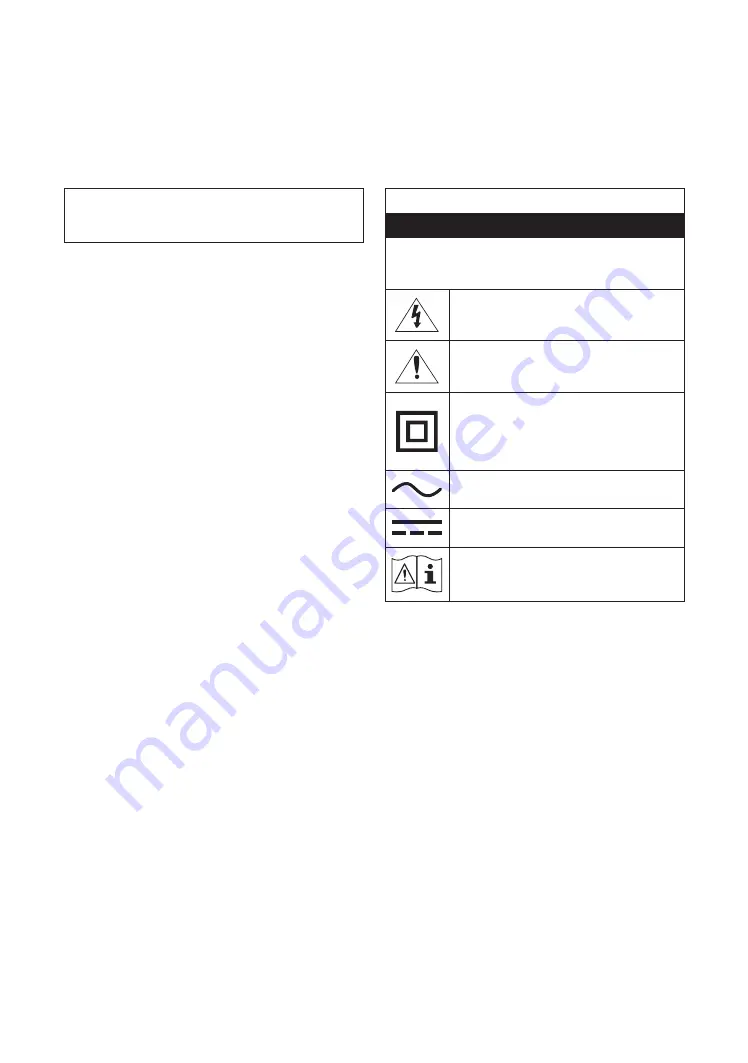
English - 2
Before Reading This Install
Guide
This TV B2B (Business to Business) model is designed for hotels or the
other hospitality businesses, supports a variety of special functions,
and lets you limit some user (guest) controls.
Figures and illustrations in this Install Guide are provided for
reference only and may differ from the actual product appearance.
Product design and specifications may change without notice.
Operational Modes
This TV has two modes:
Interactive
and
Standalone
mode.
•
Interactive
mode: In this mode, the TV communicates with and is
fully or partially controlled by a connected Set Back Box (SBB) or
Set Top Box (STB) provided by a hospitality System Integration (SI)
vendor. When the TV is initially plugged in, it sends a command
that attempts to identify the SBB or STB connected to it. If the TV
identifies the SBB or STB and the SBB or STB identifies the TV, the
TV gives full control to the SBB or STB.
•
Standalone
mode: In this mode, the TV works alone without an
external SBB or the STB.
The TV has a
Hotel Option
menu that lets you easily set its various
hospitality functions. Please see page 12.
The menu also lets you activate or de-activate some TV and
hospitality functions so you can create your optimal hospitality
configuration.
Still image warning
Avoid displaying still images (such as jpeg picture files) or still image
elements (such as TV channel logos, panorama or 4:3 format images,
stock or news bars or crawls) on the screen. Displaying still pictures
continually can cause uneven screen wear, which will affect image
quality. To reduce the chance that this effect will occur, please follow
the recommendations below:
•
Avoid displaying the same TV channel for long periods.
•
Always try to display a full screen image.
•
Reduce brightness and contrast to help prevent the occurrence
of after-images.
•
Use all TV features designed to reduce image retention and
screen burn-in.
Warning! Important Safety
Instructions
Please read the Safety Instructions before using your TV.
Refer to the table below for an explanation of symbols which may be
on your Samsung product.
CAUTION
RISK OF ELECTRIC SHOCK. DO NOT OPEN.
CAUTION: TO REDUCE THE RISK OF ELECTRIC SHOCK, DO NOT
REMOVE COVER (OR BACK). THERE ARE NO USER SERVICEABLE
PARTS INSIDE. REFER ALL SERVICING TO QUALIFIED PERSONNEL.
This symbol indicates that high voltage is present
inside. It is dangerous to make any kind of contact with
any internal part of this product.
This symbol indicates that this product has included
important literature concerning operation and
maintenance.
Class II product: This symbol indicates that a safety
connection to electrical earth (ground) is not required.
If this symbol is not present on a product with a power
cord, the product MUST have a reliable connection to
protective earth (ground).
AC voltage: Rated voltage marked with this symbol is
AC voltage.
DC voltage: Rated voltage marked with this symbol is
DC voltage.
Caution. Consult instructions for use: This symbol
instructs the user to consult the install guide for
further safety related information.
•
The slots and openings in the cabinet and in the back or bottom
are provided for necessary ventilation. To ensure reliable
operation of this apparatus and to protect it from overheating,
these slots and openings must never be blocked or covered.
– Do not place this apparatus in a confined space, such as a
bookcase or built-in cabinet, unless proper ventilation is
provided.
– Do not place this apparatus near or over a radiator or heat
register, or where it is exposed to direct sunlight.
– Do not place vessels (vases etc.) containing water on this
apparatus, as this can result in a fire or electric shock.
•
Do not expose this apparatus to rain or place it near water
(near a bathtub, washbowl, kitchen sink, or laundry tub, in a
wet basement, or near a swimming pool, etc.). If this apparatus
accidentally gets wet, unplug it and contact an authorized dealer
immediately.



































