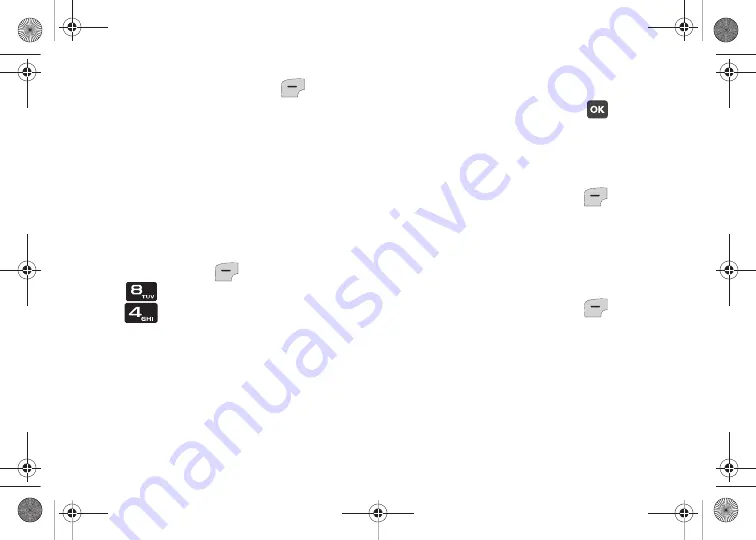
103
3.
Press the Left Soft Key
Stop
to
stop the music and return to the Healing
Music list.
Medical Info
The Medical Info menu provides three
notes for recording important medical
information.
1.
From the home screen, press the
Left Soft Key
Menu
➔
Wellbeing & Health
➔
Medical Info
.
2.
The first time you access
Medical
Info
, the screen displays “
You can
add medical notes including
allergies, medications, and other
health information.
” Read the
information, then press
to
continue.
3.
On the
MEDICAL INFO
screen,
highlight
Note 1
,
Note 2
or
Note 3
and
press the Left Soft Key
Add
.
4.
On the
ADD NOTE
screen, enter your
health information using the keypad.
For more information about entering
text, see
5.
Press the Left Soft Key
Save
to
save the note. “
NOTE SAVED
”
displays to confirm the change.
6.
Continue entering additional
information in the other
Notes
, if
desired.
u320.book Page 103 Friday, April 9, 2010 4:44 PM






























