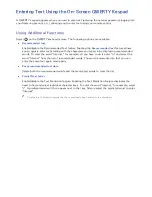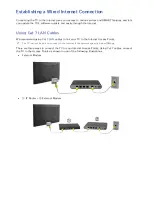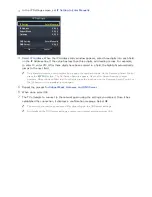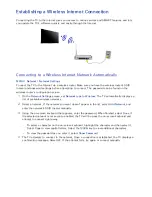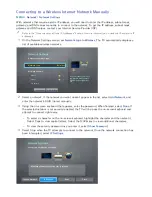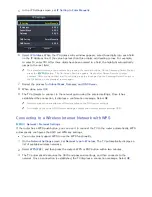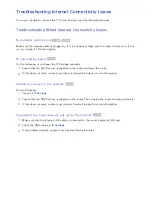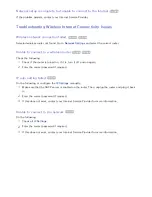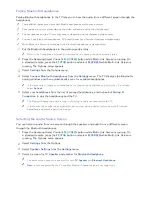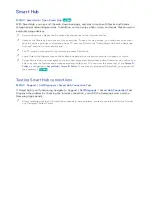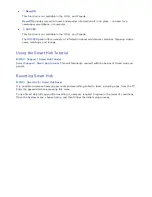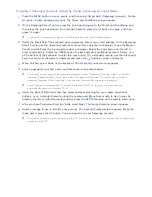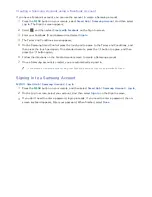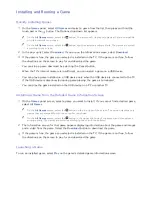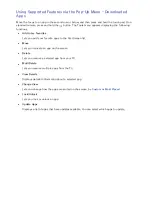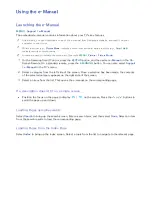56
57
Opening the First Screen
Press the
button while watching TV to open the
First Screen
.
On the
First Screen
, search through favorite apps, channels or sources and access previously run or
frequently used functions.
"
You can configure the TV to automatically open the
First Screen
when it turns on. Navigate to
Smart Hub
>
First Screen Settings
, and set
Auto Start
to
On
.
Setting your favorite item
11
Press the
button to open the
First Screen
, and move to a desired item.
21
Tap and hold the touch pad. The Options menu appears.
31
In the Options menu, select
Add to Favorites
to add the selected item to the favorite list, which
will move top of the list.
"
To delete a favorite item, select it and tap and hold the touch pad to display the context menu. Then,
select
Remove from Favorites
.
Deleting browsing history
11
Press the
button to open the
First Screen
, and select
Reset
. You will be asked to confirm your
selection.
21
Select
OK
on the screen. Your browsing history is deleted completely.
"
However, the Favorites list items will not be deleted.
"
You can also delete your browsing history by selecting
Reset
in the
Smart Hub
>
First Screen Settings
menu.