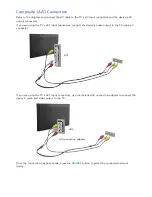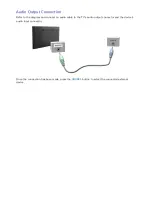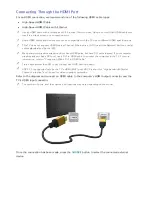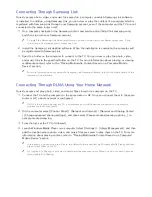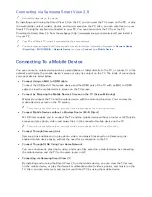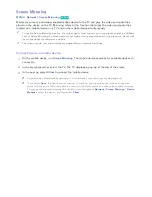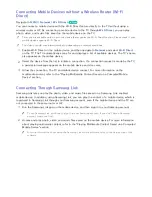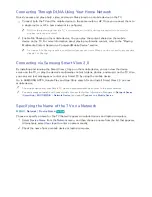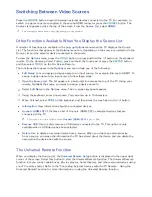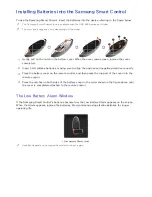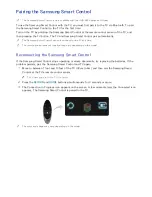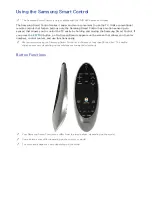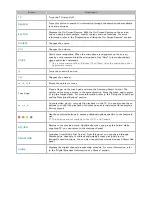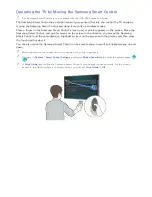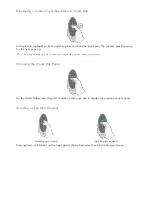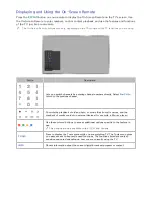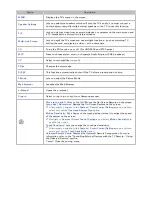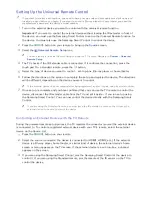24
25
Switching Between Video Sources
Press the
SOURCE
button to switch between external devices connected to the TV. For example, to
switch to a game console connected to the second HDMI connector, press the
SOURCE
button. The
Source List
appears across the top of the screen. From the
Source List
, select
HDMI2
.
"
The connector names may vary depending on the product.
Other Functions Available When You Display the Source List
A number of functions are available in the pop-up
Options
menu when the TV displays the Source
List. The functions that appear in the
Options
menu vary, depending on the source you selected in the
Source List and the external device connected to the source.
To view the
Options
menu, press the
TOOLS
button or press and hold the
E
button on the standard
remote. On the Samsung Smart Control, press and hold the touch pad or press the
KEYPAD
button,
and then select
TOOLS
on the On-Screen Remote.
The functions that appear in the
Options
menu can include any of the following:
●
Edit Name
: Lets you assign a device name to an input source, for example, Blu-ray to HDMI1. To
assign a device name to an input source, follow these steps:
11
Open the
Source List
. The list appears in a horizontal line across the top of the TV. Using your
remote, highlight the source you want to assign a device name to.
21
Select
Edit Name
in the
Options
menu. The on-screen keyboard appears.
31
Using the keyboard, enter a new name. You can enter up to 15 characters.
41
When finished, select
DONE
on the keyboard, and then press the touch pad or the
E
button.
●
Information
: View information about the connected devices.
●
(HDMI-CEC)
: Displays a list of (HDMI-CEC)-compliant devices that are
connected to the TV.
"
This option is only available when
(HDMI-CEC)
is set to
On
.
●
Remove USB
: Use to safely remove a USB device connected to the TV. This option is only
available when a USB device has been selected.
●
Delete
: Use to delete an external device from a source. When you delete an external device
from a source, you erase the information the TV has stored about the device and you delete the
association the device has with the source.
The Universal Remote Function
When you display the Source List, the
Universal Remote Setup
button is displayed in the upper right
corner of the screen. Select this button to start the Universal Remote function. The Universal Remote
function lets you control cable boxes, Blu-ray players, home theaters, and other external devices using
your TV remote control. Refer to the "Controlling External Devices with the TV Remote - Using the
Universal Remote" section for more information on using the Universal Remote function.