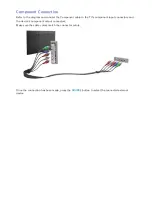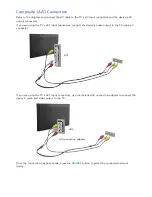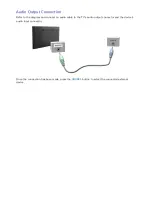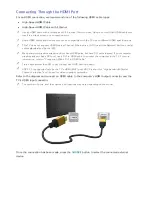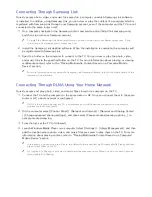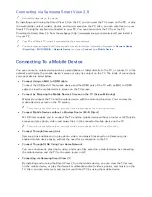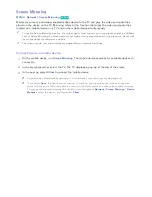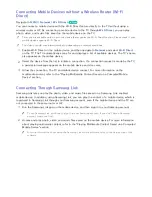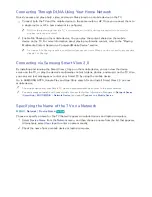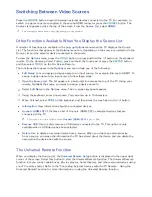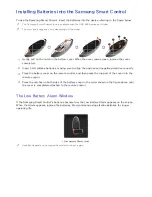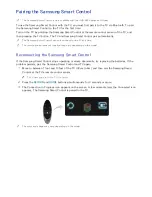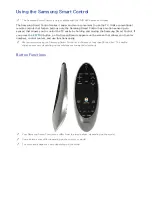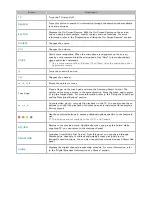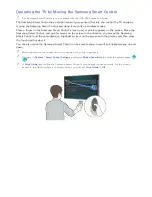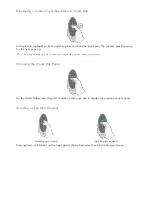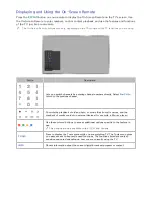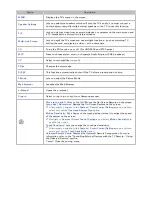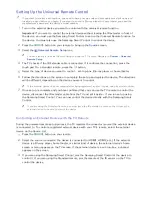24
Connecting Through DLNA Using Your Home Network
Quickly access and play photo, video, and music files stored on a mobile device on the TV.
11
Connect both the TV and the mobile device to the same router or AP. Once you connect them to
a single router or AP, a home network is configured.
"
DLNA is the technology that lets TV's, computers, and mobile devices connected to one wired or
wireless router share content.
21
Enable File Sharing on the mobile device. You can play the content shared on the mobile
device on the TV. For more information about playing multimedia content, refer to the "Playing
Multimedia Content Saved on a Computer/Mobile Device" section.
"
As long as File Sharing is active, unauthorized access can occur. When you do not need to access data,
disable File Sharing.
Connecting via Samsung Smart View 2.0
By installing and running the Smart View 2.0 app on the mobile device, you can view the device
screen on the TV, or play the device's multimedia content (videos, photos, and music) on the TV. Also,
you can send text messages or control your Smart TV by using the mobile device.
Go to SAMSUNG APPS, Google Play and App Store search for and install Smart View 2.0 on your
mobile device.
"
The mobile device and your Smart TV must be connected with each other in the same network.
"
You can access an Install and Connect guide for user for further information. Navigate to
Network Device
(
Smart Hub
>
MULTIMEDIA
>
Network Device
) and select
Connect to a Mobile Device
.
Specifying the Name of the TV on a Network
MENU
>
Network
>
Device Name
Try Now
Choose or specify a name for the TV that will appear on mobile devices and laptop computers.
11
Select
Device Name
from the
Network
menu, and then choose a name from the list that appears.
Alternatively, select
User Input
to enter a name manually.
21
Check the name from a mobile device or laptop computer.