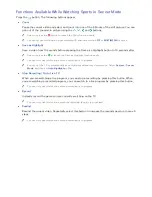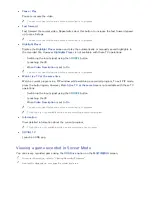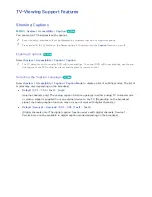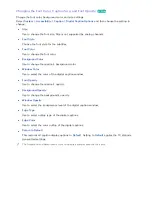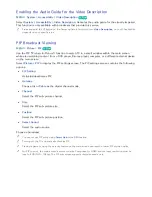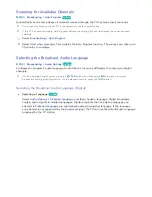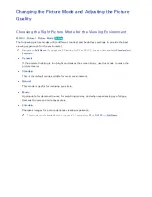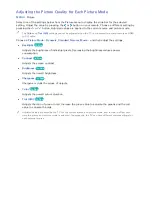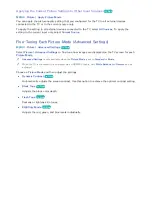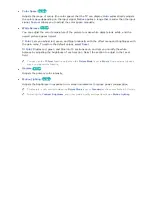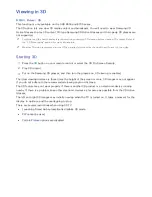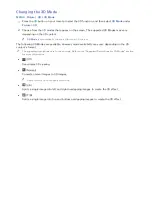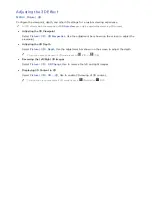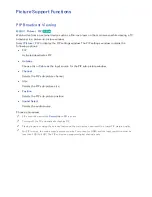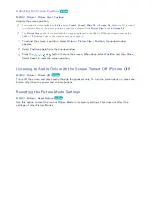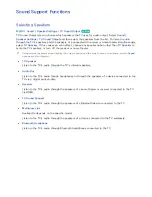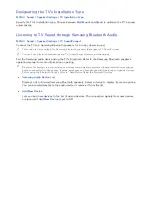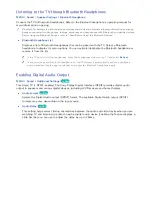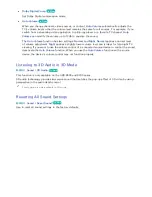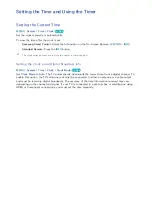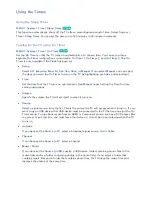154
155
Changing the 3D Mode
MENU
>
Picture
>
3D
>
3D Mode
11
Press the
3D
button on your remote to start the 3D function, and then select
3D Mode
under
Picture
>
3D
.
21
Choose from the 3D modes that appear on the screen. The supported 3D Modes may vary
depending on the 3D content.
"
3D Mode
is automatically configured for most 3D content.
The following 3D Modes are available. However, mode availability may vary depending on the 3D
content's format.
"
The supported resolutions vary for each mode. Refer to the "Supported Resolutions for 3D Modes" section
for more information.
●
Of
f
Of
f
(Off)
Deactivates 3D viewing.
●
(Normal)
Converts normal images to 3D images.
"
Some formats do not support this mode.
●
(L/R)
Splits a single image into left and right overlapping images to create the 3D effect.
●
(T/B)
Splits a single image into top and bottom overlapping images to create the 3D effect.