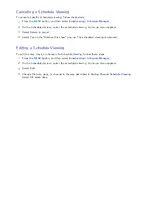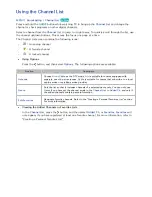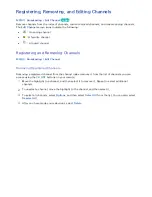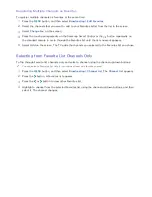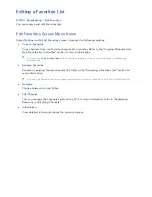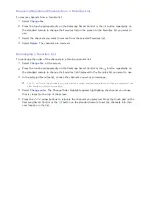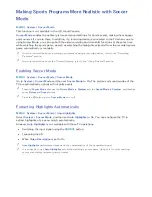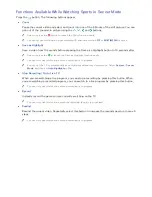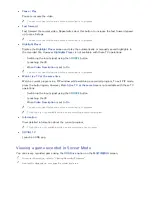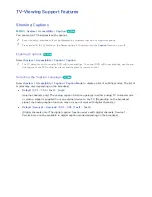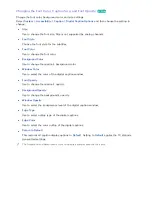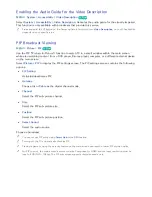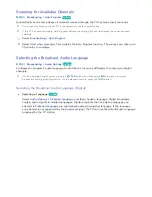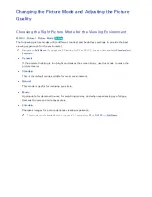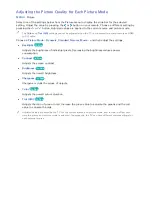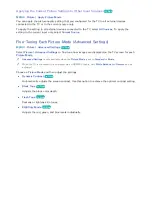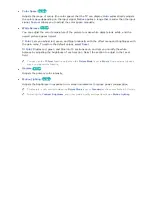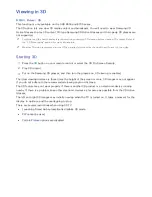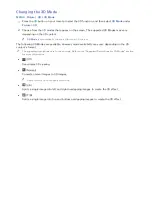140
Making Sports Programs More Realistic with Soccer
Mode
MENU
>
System
>
Soccer Mode
This function is not available in the U.S.A and Canada.
Soccer Mode
enables the optimal picture and sound settings for sports events, making them appear
and sound as if you are there. In addition, if a recording device is connected to the TV when you are
using Soccer Mode, you can use both the video recording and time shift functions at the same time
while watching the sports game, as well as watching the highlights extracted from the recorded sports
game automatically or manually.
"
For more information about recording a program and using a recording device, refer to the "Recording
Programs" section.
"
For more information about the Timeshift feature, refer to the "Using Timeshift" section.
Enabling Soccer Mode
MENU
>
System
>
Soccer Mode
>
Soccer Mode
Go to
System
>
Soccer Mode
and then set
Soccer Mode
to
On
. The picture and sound modes of the
TV are automatically optimized for sports events.
"
Enabling
Soccer Mode
changes the
Picture Mode
to
Stadium
and the
Sound Mode
to
Stadium
, and disables
some
Picture
and
Sound
menus.
"
Press the
¥
button to turn
Soccer Mode
on or off.
Extracting Highlights Automatically
MENU
>
System
>
Soccer Mode
>
Auto Highlights
Select
System
>
Soccer Mode
, and then set
Auto Highlights
to
On
. You can configure the TV to
extract highlights of a soccer match automatically.
However,
Auto Highlights
is not available with these TV operations:
●
Switching the input signal using the
SOURCE
button.
●
Launching the 3D
●
When
Video Description
is set to
On
"
Auto Highlights
performance depends on the characteristics of the transmitted signal.
"
It is advisable to use
Auto Highlights
only while watching a soccer game. Using this for other sporting
events may display irrelevant picture frames.