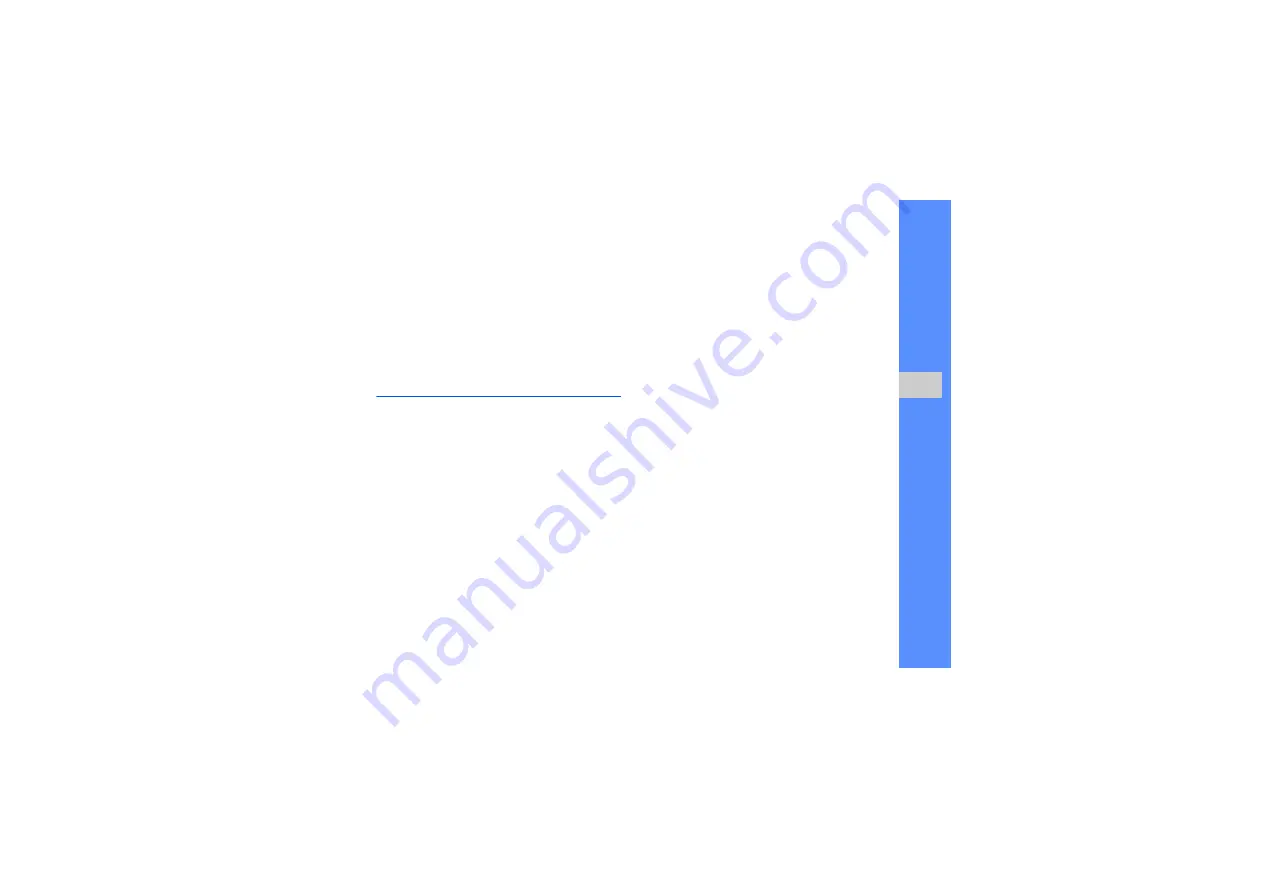
37
u
sing advan
ced
fu
ncti
ons
5. To set a group ringtone, scroll down to the
ringtone field and press the Confirm key
→
a
ringtone category
→
a ringtone.
6. Press <
Save
>.
Use advanced messaging functions
Learn to create templates, use templates to create
new messages, and use the messenger.
Create a text template
1. In Menu mode, select
Messages
→
Templates
→
Text templates
.
2. Select an empty location to open a new template
window.
3. Enter your text and press the Confirm key to save
the template.
Create a multimedia template
1. In Menu mode, select
Messages
→
Templates
→
Multimedia message templates
.
2. Press <
Options
>
→
Add new
to open a new
template window.
3. Create a multimedia message, with a subject
and desired attachments, to use as your
template.
X
4. Press <
Options
>
→
Save to
→
Templates
.
Insert text templates in new messages
1. To start a new message, in Menu mode, select
Messages
→
Create new message
→
a
message type.
2. In the text field, press <
Options
>
→
Insert
→
Template
→
a template.






























