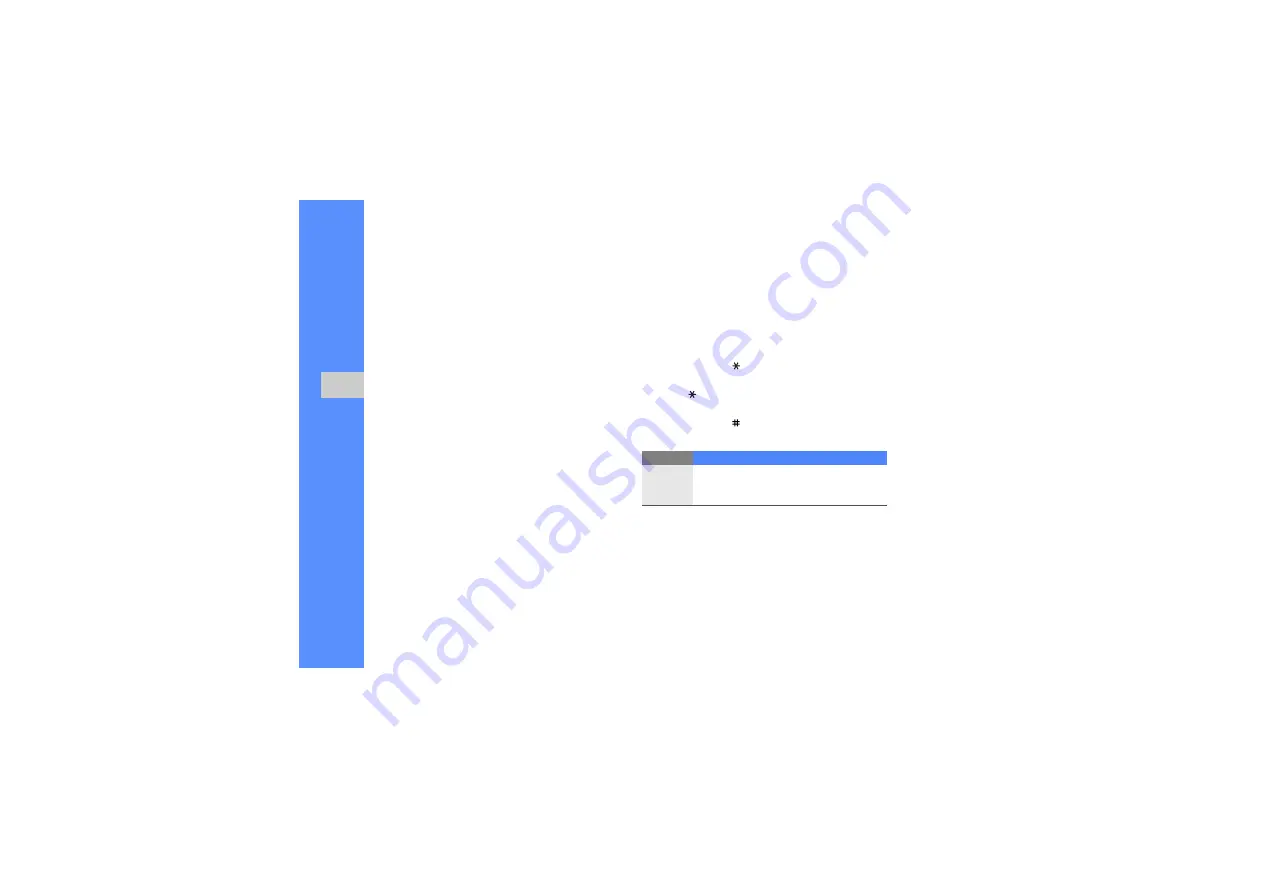
50
us
in
g b
a
sic
f
u
nc
tio
ns
4. Press <
Options
>
→
Advanced
→
Add subject
.
5. Enter a subject.
6. Scroll up and enter a destination number.
7. Press the Confirm key to send the message.
Send an email
1. In Menu mode, select
Messages
→
Create
message
→
.
2. Enter your email text.
3. Press <
Options
>
→
Attach multimedia
or
Attach organiser
and attach a file (if necessary).
4. Scroll up and enter a subject.
5. Scroll up and enter an email address.
6. Press the Confirm key to send the message.
Enter text
When entering text, you can change the text input
mode:
• Press and hold [ ] to switch between T9 and
ABC modes.
• Press [ ] to change case or switch to Number
mode.
• Press and hold [ ] to switch to Symbol mode.
Enter text in one of the following modes:
Mode
Function
ABC
Press the appropriate alphanumeric key until
the character you want appears on the
display.






























