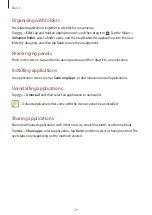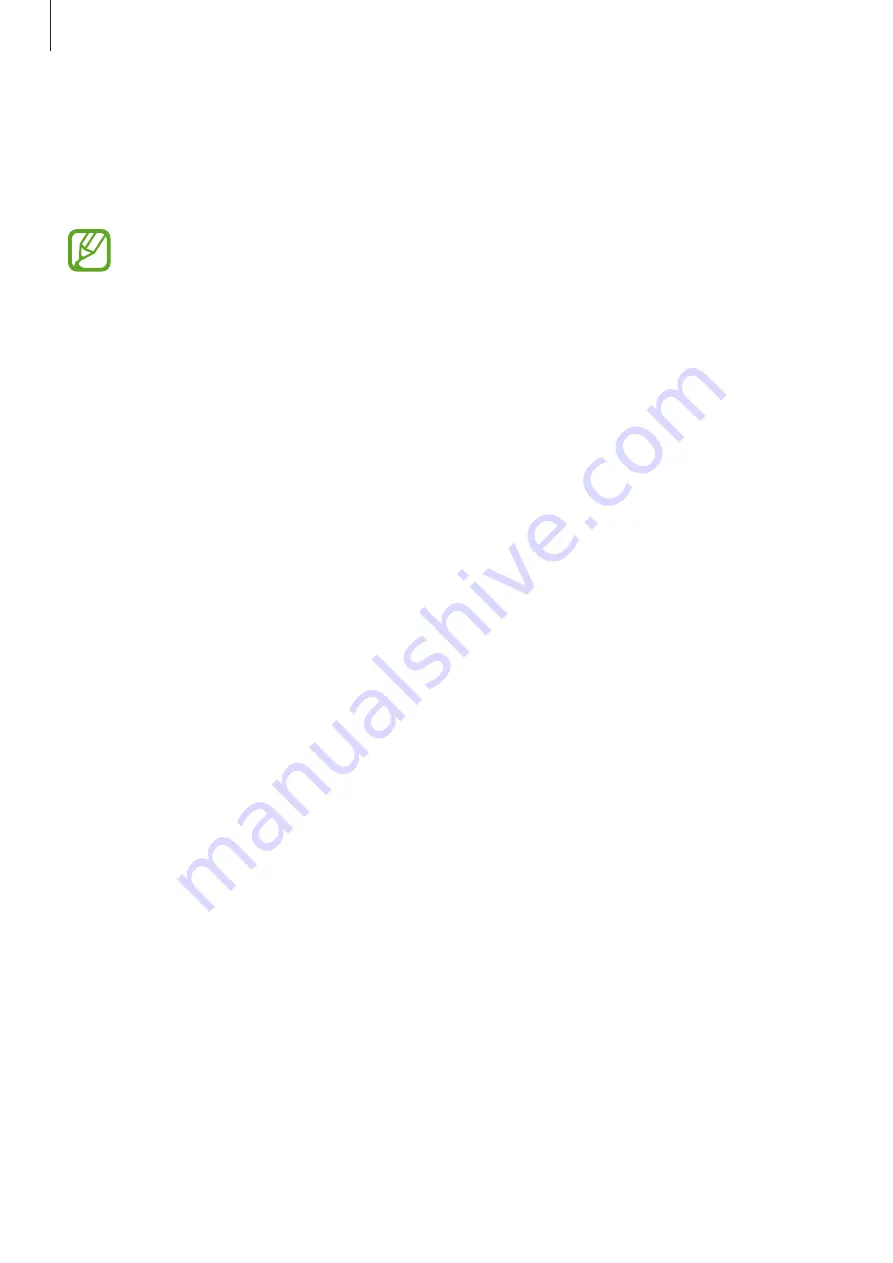
Basics
33
Transferring files
Move audio, video, image, or other types of files from the device to the computer, or vice
versa.
The following file formats are supported by some applications. Some file formats are
not supported depending on the version of the device’s software.
•
Music: mp3, m4a, mp4, 3gp, 3ga, wma, ogg, oga, aac, and flac
•
Image: bmp, gif, jpg, and png
•
Video: 3gp, mp4, webm, and mkv
•
Document: doc, docx, docm, dot, dotx, dotm, xls, xlsx, xlsm, xla, xlam, xlt, xltm, xltx,
ppt, pptx, pot, potx, potm, pptm, ppsx, ppsm, pdf, and txt
Connecting with Samsung Kies
Samsung Kies is a computer application that manages media libraries, contacts, and
calendars, and syncs them with Samsung devices. Download the latest Samsung Kies from
the Samsung website.
1
Connect the device to the computer using the USB cable.
Samsung Kies launches on the computer automatically. If Samsung Kies does not launch,
double-click the Samsung Kies icon on the computer.
2
Transfer files between your device and the computer.
Refer to the Samsung Kies help for more information.
Connecting as a media device
1
Connect the device to the computer using the USB cable.
2
Open the notifications panel, tap
Connected as an external storage device
→
Media
device (MTP)
.
Tap
Camera (PTP)
if your computer does not support Media Transfer Protocol (MTP) or
not have any appropriate driver installed.
3
Transfer files between your device and the computer.