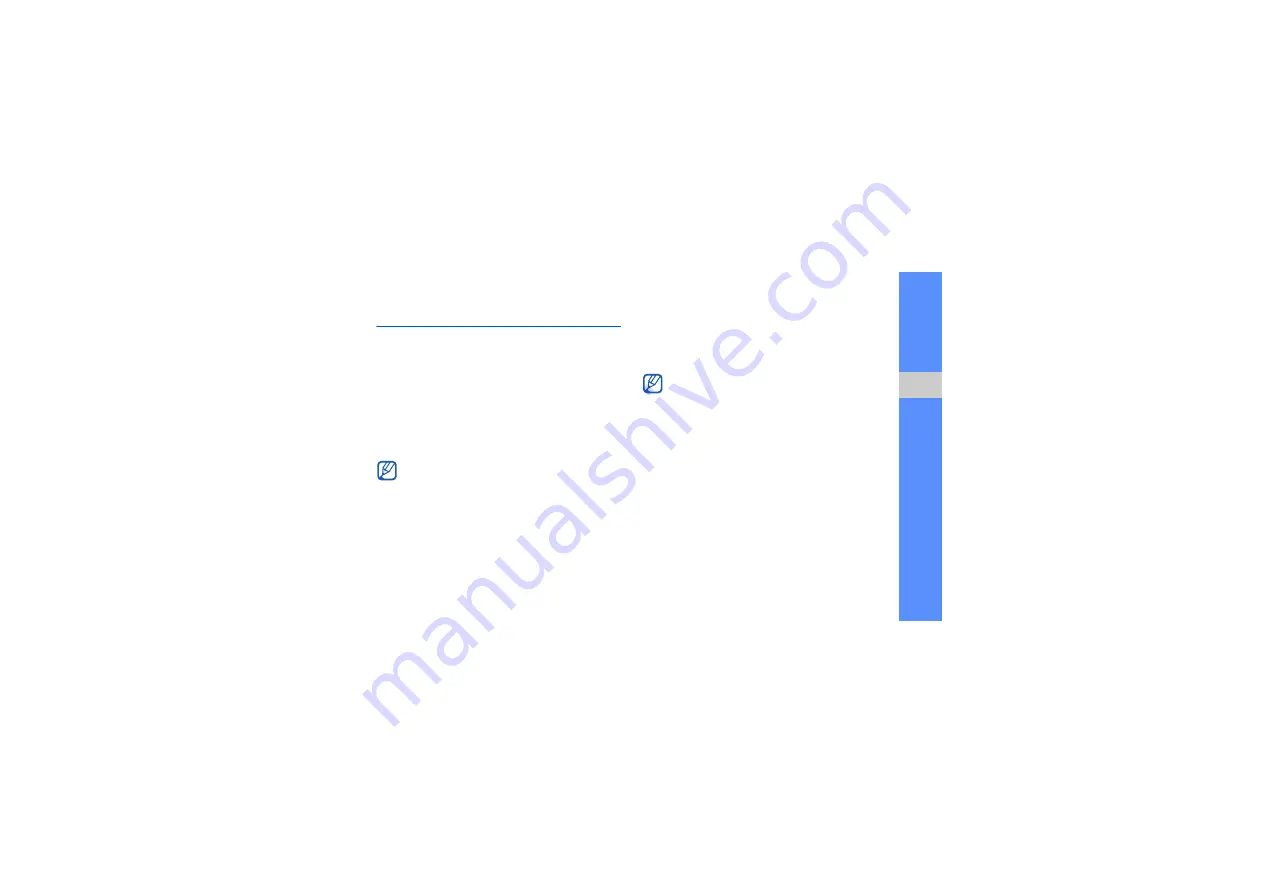
41
u
sing advan
ced
fu
ncti
ons
Use advanced phonebook functions
Learn to create your namecard, set speed dial
numbers, and create groups of contacts.
Create your namecard
1. In Menu mode, select
Phonebook
.
2. Press <
Options
>
→
My namecard
.
3. Enter your personal details.
4. Press <
Options
>
→
Save
.
Set speed dial numbers
1. In Menu mode, select
Phonebook
.
2. Scroll to a contact to assign to a speed dial
number.
3. Press <
Options
>
→
Add to speed dial
.
4. Scroll to a number you want to set and press
<
Select
>.
The contact is saved to the speed dial number.
Create a group of contacts
By creating groups of contacts, you can assign
group names, ringtones and caller ID photos to each
group or send messages and emails to an entire
group. Start by creating a group:
1. In Menu mode, select
Phonebook
.
2. Scroll left or right to
Groups
.
3. Press <
Options
>
→
Create group
.
4. Select a memory location (if necessary).
You can send your namecard by attaching it to
a message or email or transferring it via the
Bluetooth wireless feature.
You can now call this contact from Idle mode
by pressing and holding the assigned speed
dial number.
Summary of Contents for GT-S5550
Page 1: ...GT S5550 user manual ...






























