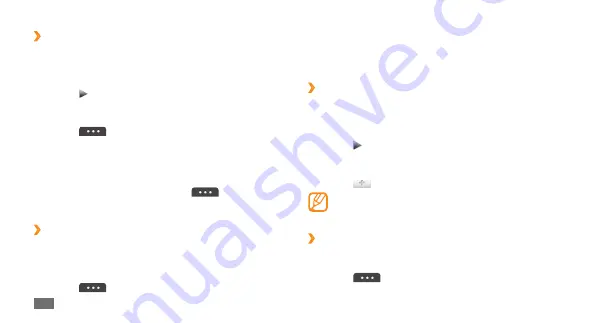
Entertainment
66
Select
4
Yes
to confirm (if necessary).
The FM radio scans and saves available stations
automatically.
›
Add a radio station to the favourites list
Plug the supplied headset into the device.
1
In Menu mode, select
2
FM radio
.
Select
3
to turn on the FM radio.
Scroll to the radio station you want.
4
Select
5
to add to the favourites list.
To remove or rename a favourite radio station, tap
and hold the radio station.
›
Customise FM radio settings
In Menu mode, select
1
FM radio
.
Select
2
→
Settings
.
›
Record a song from the FM radio
Plug the supplied headset into the device.
1
In Menu mode, select
2
FM radio
.
Select
3
to turn on the FM radio.
Scroll to the radio station you want.
4
Select
5
→
Record
to start recording.
When you are finished recording, select
6
Save
.
The recorded file will be saved in
Sounds
(in Menu
mode, select
My files
→
Sounds
).
To listen to a recorded file, select
→
Go to
Sounds
→
a file.
›
Save radio stations automatically
Plug the supplied headset into the device.
1
In Menu mode, select
2
FM radio
.
Select
3
→
Scan
.
Summary of Contents for GT-S5250
Page 1: ...GT S5250 usermanual ...






























