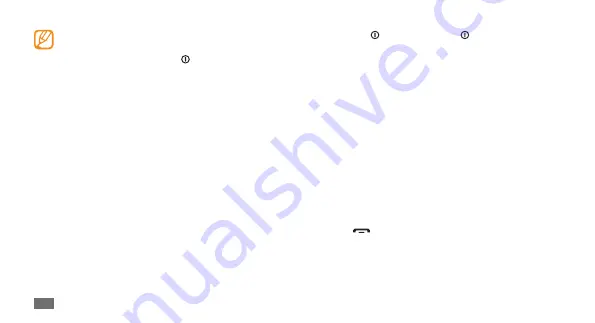
Getting started
22
To lock, press [ ]. To unlock, press [ ] or the Menu
key and drag the grey window with your finger in any
direction.
Access menus
To access your device’s menus,
In Idle mode, press the Menu key to access Menu
1
mode.
Scroll left or right to a main menu screen.
2
You can also select a dot on the top of the screen to
move to the corresponding main menu screen directly.
Select a menu or application.
3
Press [
4
]
to
return to Idle mode.
Your device turns off the touch screen when you
•
do not use the device for a specified period. To
turn on the screen, press [ ] or the Menu key.
You can also adjust the backlight time. In Menu
•
mode, select
Settings
→
Display and light
→
Backlight time
.
Some lists have an index along the right side. Tap
•
a letter to jump to items starting with that letter.
Drag your finger along the index to quickly scroll
through the list.
Lock or unlock the touch screen
and keys
You can lock the touch screen and keys to prevent any
unwanted device operations.
Summary of Contents for GT-S5250
Page 1: ...GT S5250 usermanual ...
















































