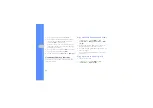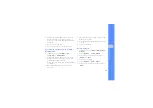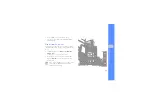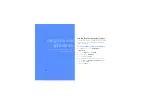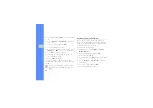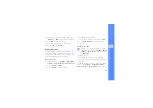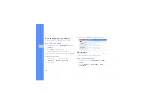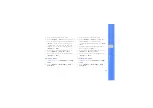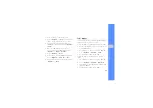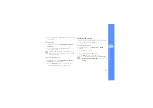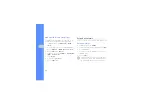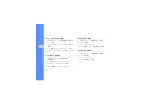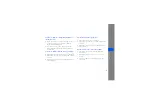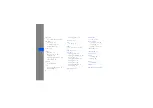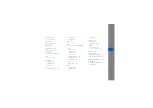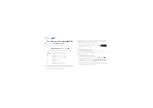49
u
sing tools
and appli
cati
o
ns
3. Select an image or take a new photo.
4. Press <
Options
>
→
Insert
→
a visual feature
(frame, image, clip art, emoticon, or text).
5. Select a visual feature to add and press
<
Select
> or enter text and press <
Options
>
→
<
Save
>.
6. Move the added image (if necessary).
To resize or rotate the added image, press
<
Options
>
→
Resize
or
Rotate
.
7. Press <
Options
>
→
Done
.
8. When you are finished adding visual features,
press <
Options
>
→
Save as
→
<
Yes
>.
9. Enter a new file name for the image and press
<
Options
>
→
Save
.
Print images
Learn to print your image with an optional PC data
cable or the Bluetooth wireless feature.
To print an image using an optional PC data cable,
1. Connect the multifunction jack on your phone to
a compatible printer.
2.
Open an image or capture a new photo.
X
3. Press <
Options
>
→
Print via
→
USB
.
4. Set print options and print the image.
To print an image using the Bluetooth wireless
feature,
1.
Open an image or capture a new photo.
X
2. Press <
Options
>
→
Print via
→
Bluetooth
.
3. Select a Bluetooth-enabled printer and pair with
the printer.
X
4. Set print options and print the image.
Summary of Contents for GT-S5200
Page 1: ...S5200 user manual ...