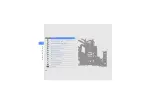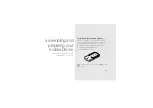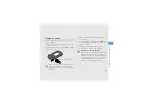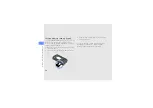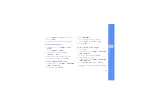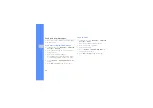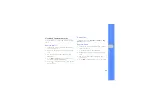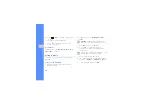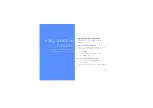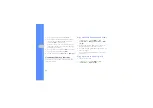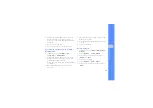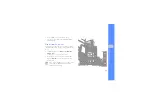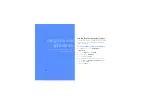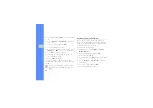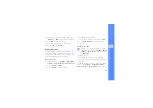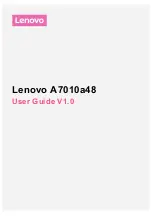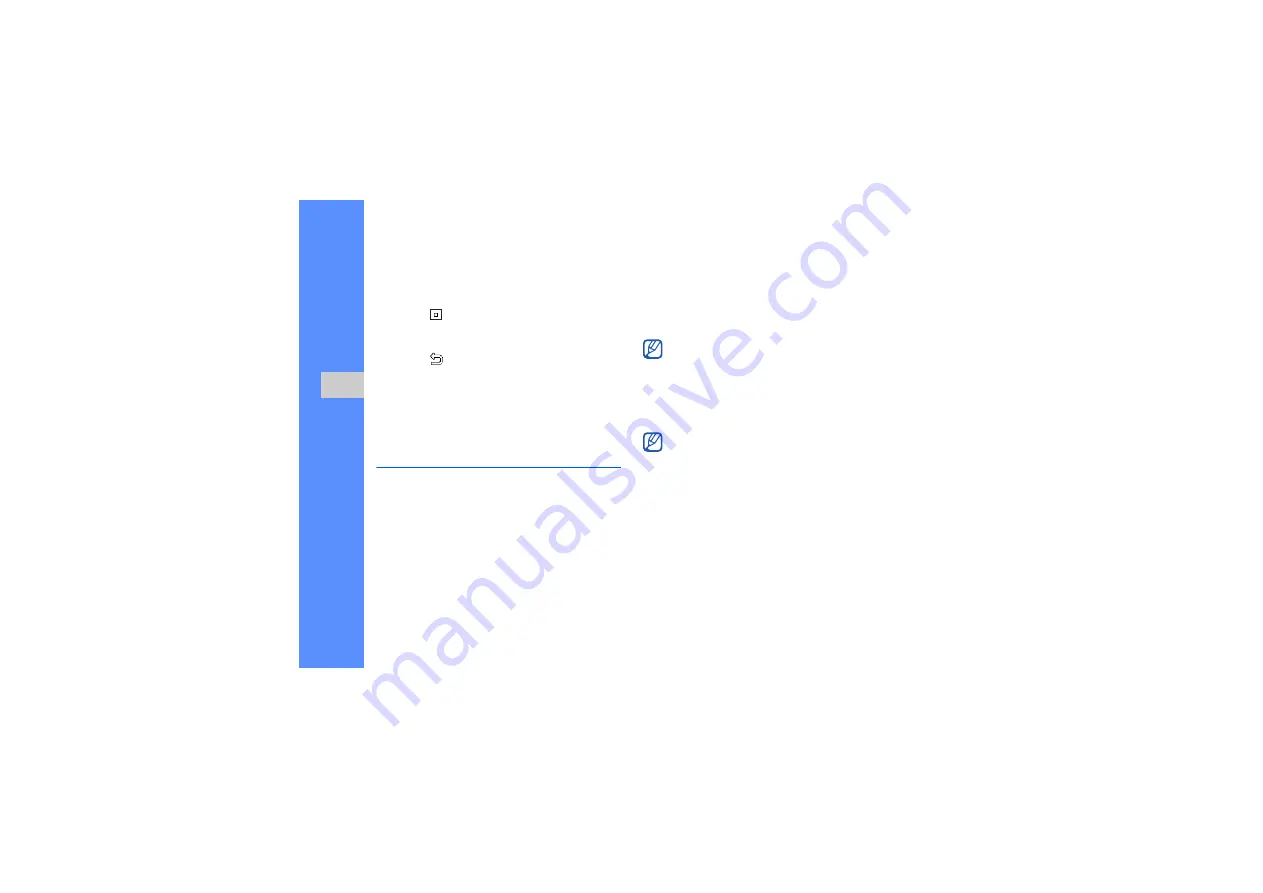
30
us
in
g b
a
sic
f
u
nc
tio
n
s
6. Press <
>, [
OK
], or the Camera key to stop
recording.
The video is saved automatically.
7. Press <
> or the Camera key to record
another video (step 4).
View videos
In Menu mode, select
My files
→
Videos
→
My
video clips
→
a video file.
Listen to music
Learn how to listen to music via the music player or
FM radio.
Listen to the FM radio
1. Plug the supplied headset into the phone’s
multifunction jack.
2. In Menu mode, select
Applications
→
FM
radio
.
3. Press [
OK
] to turn on the FM radio.
4. Press <
Yes
> to start automatic tuning.
The radio scans and saves available stations
automatically.
5. Scroll up or down to a radio station.
6. If you want to get information about the song you
hear, press <
Options
>
→
Find music
.
X
7. To turn off the FM radio, press [
OK
].
FM radio
will appear in Menu mode if your
phone does not support the Google services.
The first time you turn on the FM radio, you will
be prompted to start automatic tuning.
Summary of Contents for GT-S5200
Page 1: ...S5200 user manual ...