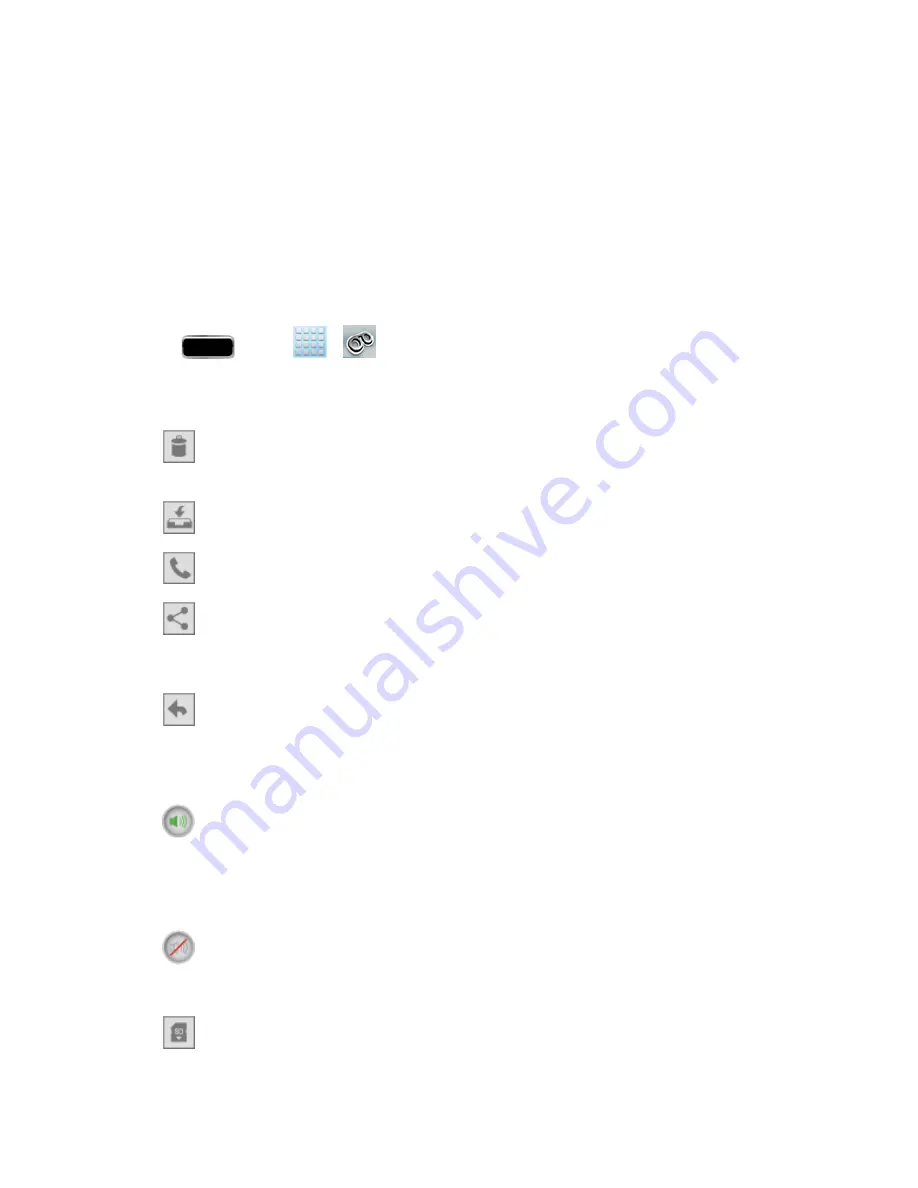
Phone Calls
48
3. Swipe your finger left or right to display the next or previous message. (It will begin playing
automatically.)
You can navigate through voicemail messages as frequently as you'd like. You can even move to the
next or previous message before you're finished listening to the current one.
Configure Visual Voicemail Options
Use the Menu button to access and configure your Visual Voicemail options.
1. Press
and tap
>
.
2. Tap a message to review it. The following is a description of the features available while
reviewing a voicemail message.
l
Delete
to delete the current voicemail message. The message is moved to the
Trash
folder.
l
Restore to Inbox
to move a message from the SD Card or trash back to the Inbox.
l
Call
to call the person who left the voicemail message.
l
Share
to send the message via one of the following means:
Dropbox
,
Group Cast
,
Bluetooth share
,
Wi-Fi Direct
,
Messaging
,
Gmail
,
,
Voicemail
,
,
, or
S Note
.
l
Reply
to reply to the message. You can then reply to the sender or forward it to anyone
with either an email or phone number. This allows you to send this voicemail message to
several recipients at the same time. You can tag the reply message for both Urgency and
Privacy.
l
Speaker On
to turn the speakerphone on during playback. If the speakerphone feature
was enabled within the Voicemail Settings menu, the speakerphone will always be
automatically enabled during voicemail playback.
o
The
Speaker Off
icon will display when the speaker is on.
l
Speaker Off
to turn the speakerphone off during playback.
o
The
Speaker On
icon will display when the speaker is off.
l
Move to SD Card
to move one or more of your messages to your phone’s SD card.






























